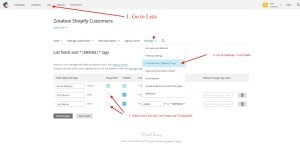Contact Form
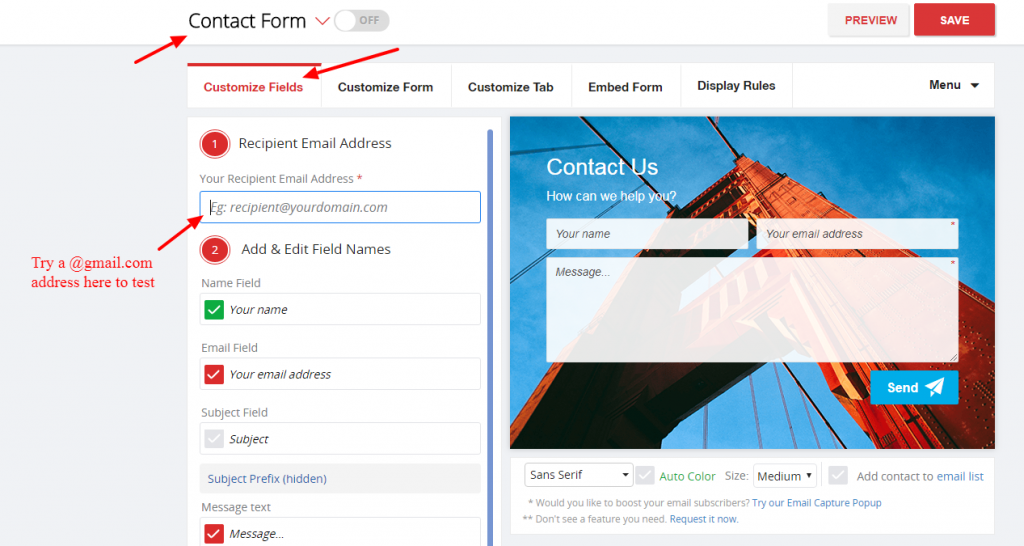
Yes, our contact form uses Ajax loading/validation technology to prevent spam and robot submissions. Thousands of merchants are using our contact form without any problems.
If you receive any messages not from mailer@zotabox.com, then they are not from our contact form (please check to see if you have any other default contact forms installed on your website – even if they are not turned on).
In rare cases where you are receiving spam messages from mailer@zotabox.com you can turn on our advanced re-captcha feature in your advanced settings on your Zotabox dashboard.
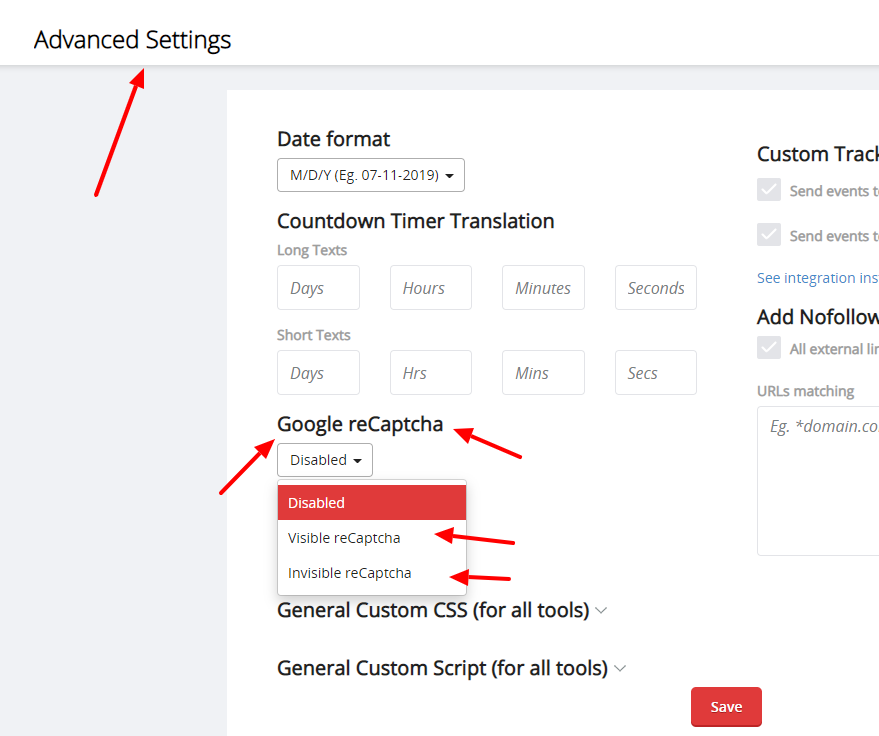
Yes, you can add multiple contact forms (and other tools) to your website using our ‘multi-tool feature on the setting page.
Please scroll over the top of the setting page to add another contact form to your website.

All correspondence is sent to your ‘recipient’ email address on the contact form setting page.
Visitor emails collected by using our contact form can integrate with Mailchimp when added to your email list by checking ‘Add contact to email list’ on the setting page. The merchant is responsible for complying with relevant privacy laws.
You can also collect new email subscribers by using one of our email collection tools such as our Email Capture Popup or Email Capture Bar.
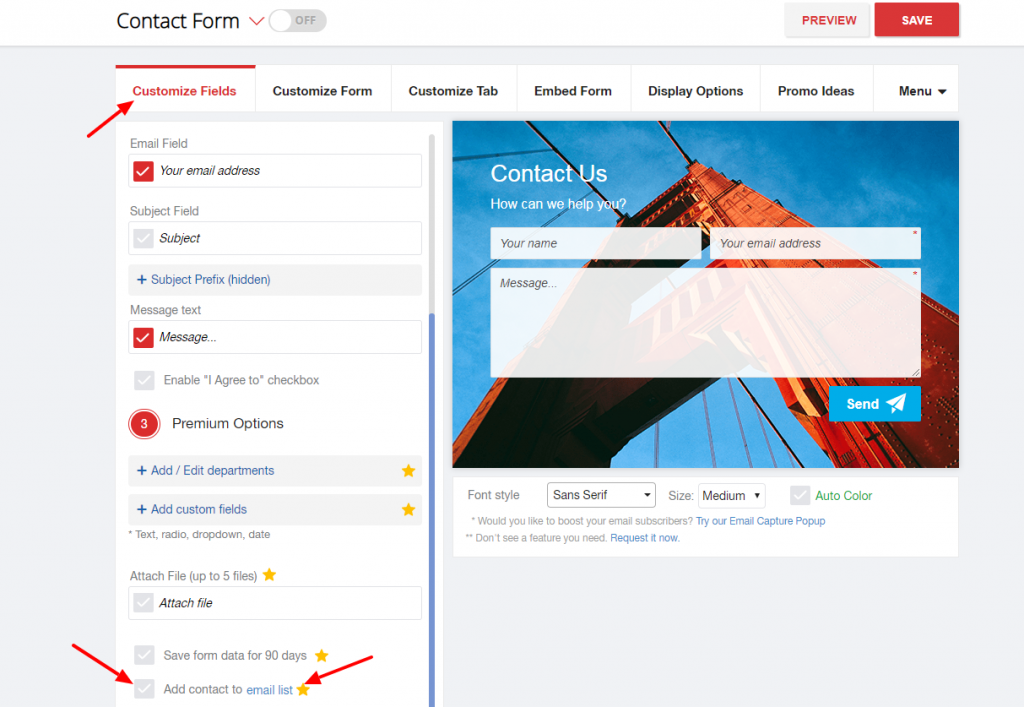
We set your customer email in the “Reply-To” field in the email header. So when you click reply, the email will be sent to your customer email address, not our sender email.
Also, when you use our ‘auto-response’ the ‘actual’ sender will be mailer@zotabox.com but your customers will see your email address as the ‘reply to email’ and reply directly to you.
Your visitors will NOT see mailer@zotabox.com when you reply to them.
You can test this by replying to your ‘test email address’.
Visitor messages sent using our contact form are delivered via secure Amazon servers.
Zotabox keeps a log of messages for 30 days to check for spam and fix bugs.
Private messages are encrypted and can not be read by Zotabox.
You can ‘collect’ and store your visitor’s email address by clicking the ‘add contact to email list’ box on the contact form setting page and retrieve your new subscribers emails on the dashboard stats.
Merchants are responsible for complying with relevant privacy laws.
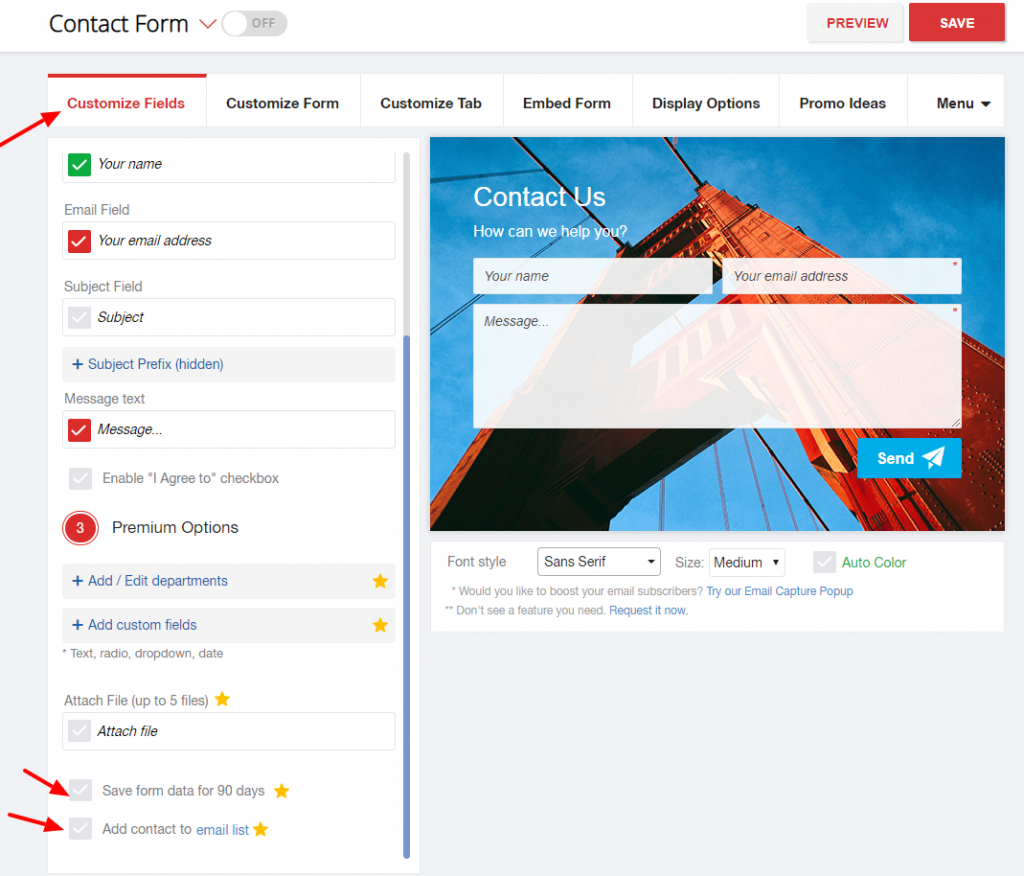
Your customers can attach up to 5 files of 5 MB each.
We support most file types except program or executable files.
Mailchimp only adds NEW email addresses to your Mailchimp lists (not addresses already on or previously deleted from your mailchimp list).
Please use a NEW email to test email capture tools. Also, if you click ‘double opt-in’ on the zotabox setting page (https://zotabox.com/dashboard/emailservices/) your customers will need to click the confirmation link in a verification email to be added to your mailchimp list.
You can uncheck this box to allow for single opt-in (without verification step).
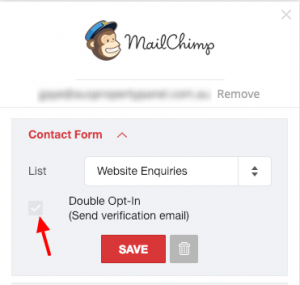
Note: Your field names must be the EXACT SAME NAME on your Zotabox setting page and your Mailchimp (or other email marketing provider) list to integrate correctly.
Please make sure first and last name are ‘not required’ in Mailchimp. In Mailchimp, go to ‘Lists’ – ‘Settings’ – ‘List Fields and *MERGE* Tags’. Make sure First and Last Name ‘Required’ Boxes are UNCHECKED.
For Klaviyo merchants, please make sure you have a valid Klaviyo API key. Please see this link for more information.
Yes, you can use this code to open a zotabox popup or any tool with a custom link on your website.
Please use this code to open our tool with your custom link: #zbwid-Tool ID
Or use this code in your HTML source editor:
< a href="#zbwid-Tool ID“>Show any tool< /a>
Or use this code in your JavaScript code:
Zotabox.show(Tool ID)
You can see the Tool ID in your browser title bar when on the Zotabox setting page.
You may need a developer to help you.
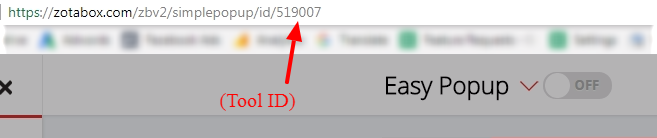
Yes, you can. Please go to the ’embed form’ tab on the contact form setting page. (Shopify users can find some embed instructions on this page).

Yes, please see the tab settings on the setting page to select the ‘No Tab’ option.
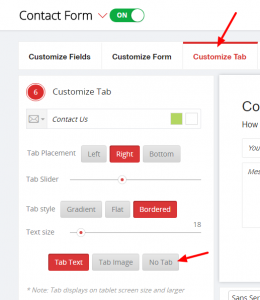
Yes, you can use our custom CSS to customize where the icon displays on mobile devices.
Your developer will be able to help or we can do a one-time simple adjustment (such as move icon or change color) for you at no additional charge.
Zotabox currently does not have the ability to ‘store’ a PDF to send to your customers. We recommend uploading your file to Dropbox or Google Drive and giving your customers the download link.
First, please add your new contacts to your ‘mailing list’ on your contact form setting page (Merchant is responsible to ensure you have permission to send non-support emails to your new contacts and be GDPR compliant).

Second, integrate with Mailchimp etc on your Zotabox dashboard – Email Service Integrations. Mailchimp will ONLY add new emails to your lists (please test with NEW emails only – not previously used or deleted emails).