In today’s e-commerce landscape, social media sharing plays a crucial role in driving traffic, boosting brand awareness, and increasing conversions. One of the best tools for Shopify merchants to achieve this is Zotabox Social Sharing Buttons, a powerful Shopify app that allows merchants to integrate customizable social media share and follow buttons into their store. With this app, customers can easily share products, blog posts, and promotions with their social network, increasing exposure and engagement.
This guide will walk you through how to install, customize, and optimize Zotabox Social Sharing Buttons to enhance your store’s performance.
Zotabox Social Sharing Buttons is a user-friendly Shopify app designed to help merchants increase visibility and drive traffic through social media. The app provides:
Integrating social sharing buttons is just the first step. To fully leverage their potential, follow these best practices to increase shares, improve engagement, and drive more traffic to your Shopify store.
Strategic placement is key to maximizing engagement. Consider these high-converting locations:
Zotabox allows merchants to customize button size, shape, and color to align with store branding. A well-designed share button should:
Follow these simple steps to install and configure Zotabox Social Sharing Buttons on your Shopify store:
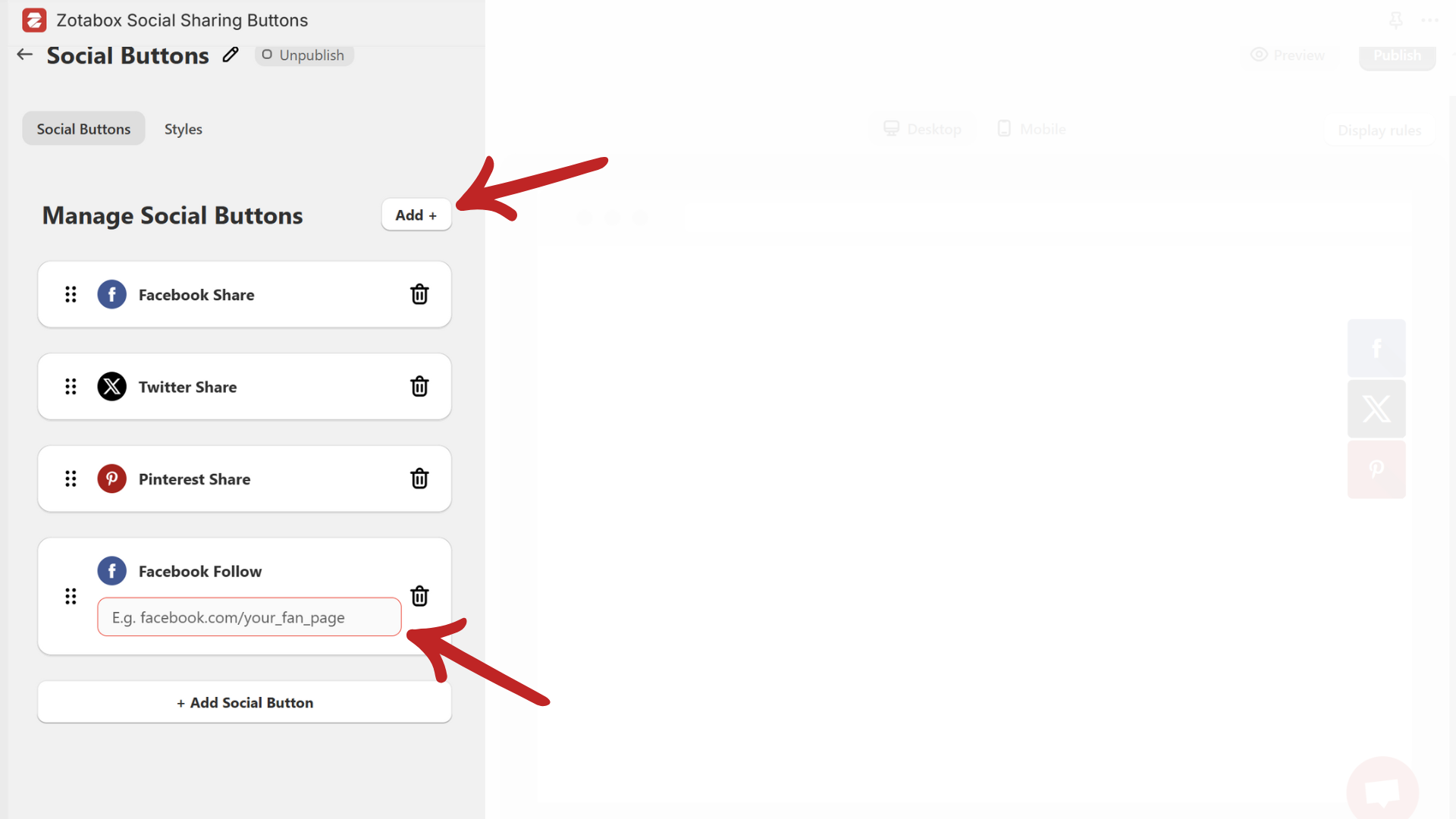
Choose Tab Position – Select whether the social buttons appear on the left or right side of your store.
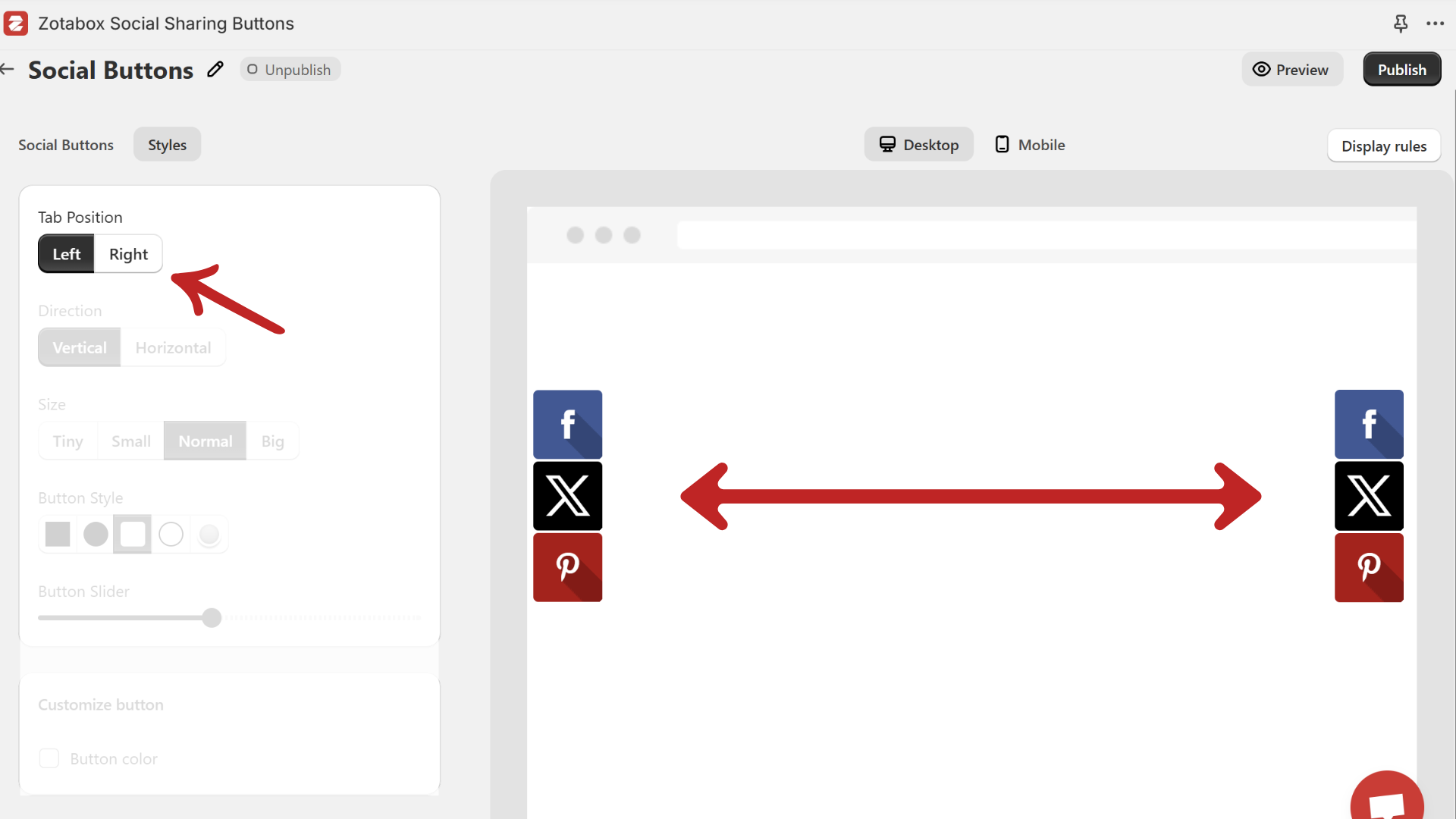
Adjust Button Direction – Display buttons in a vertical or horizontal layout based on your store’s design.
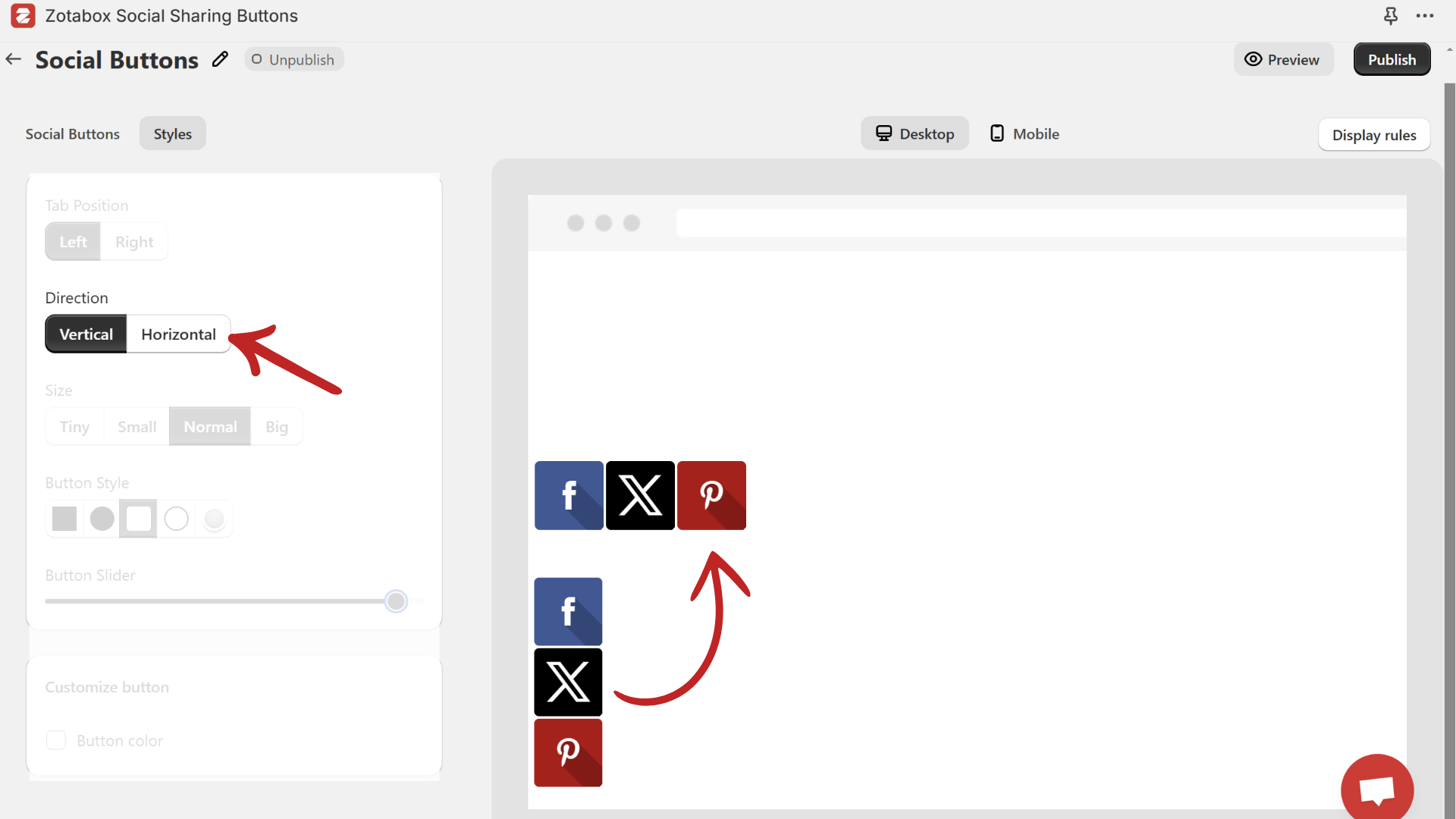
Set Button Size – Pick from tiny, small, normal, or big button sizes for better visibility.
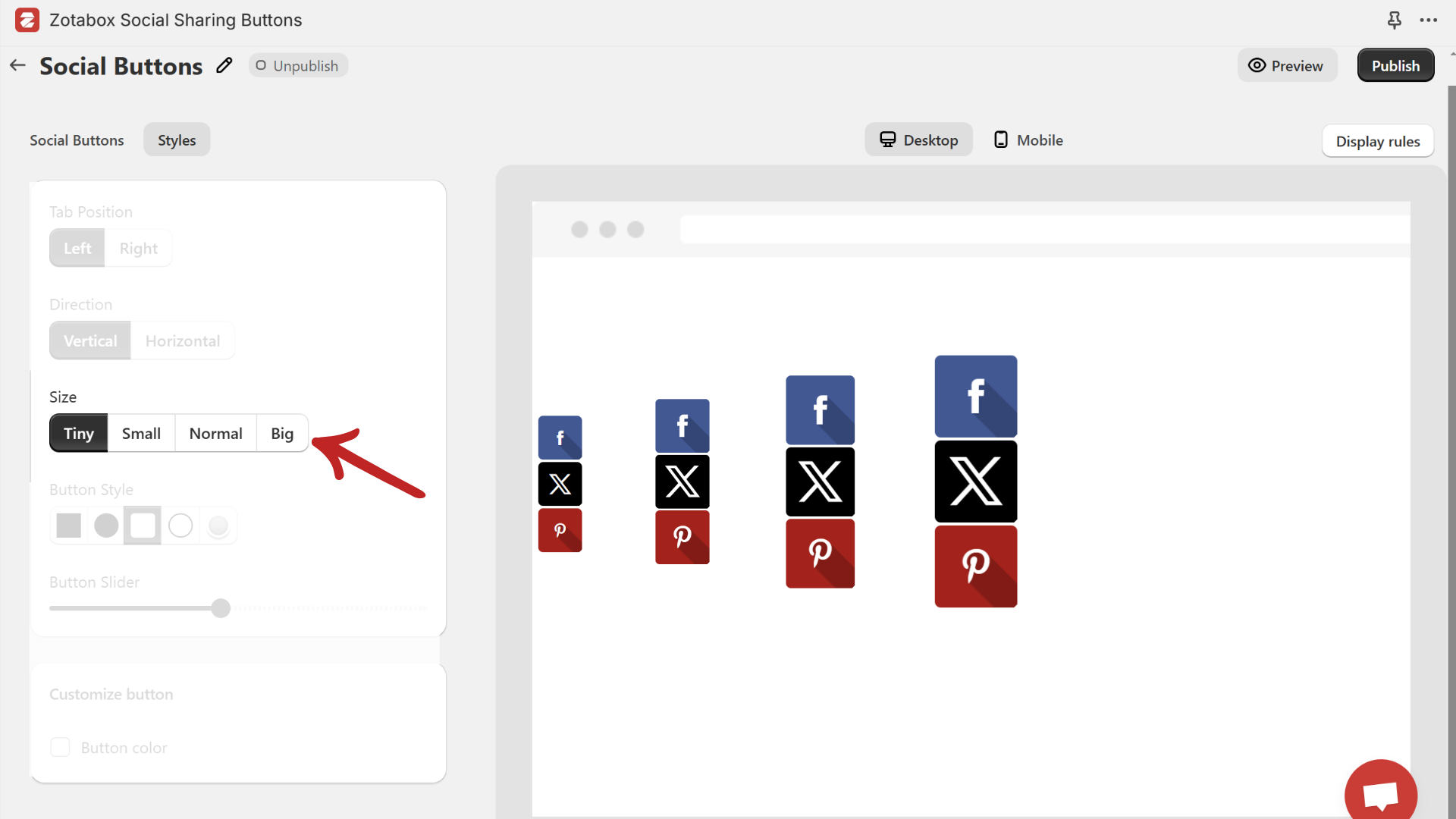
Select Button Style – Customize the shape and appearance of your buttons, including solid, outline, or gradient styles.
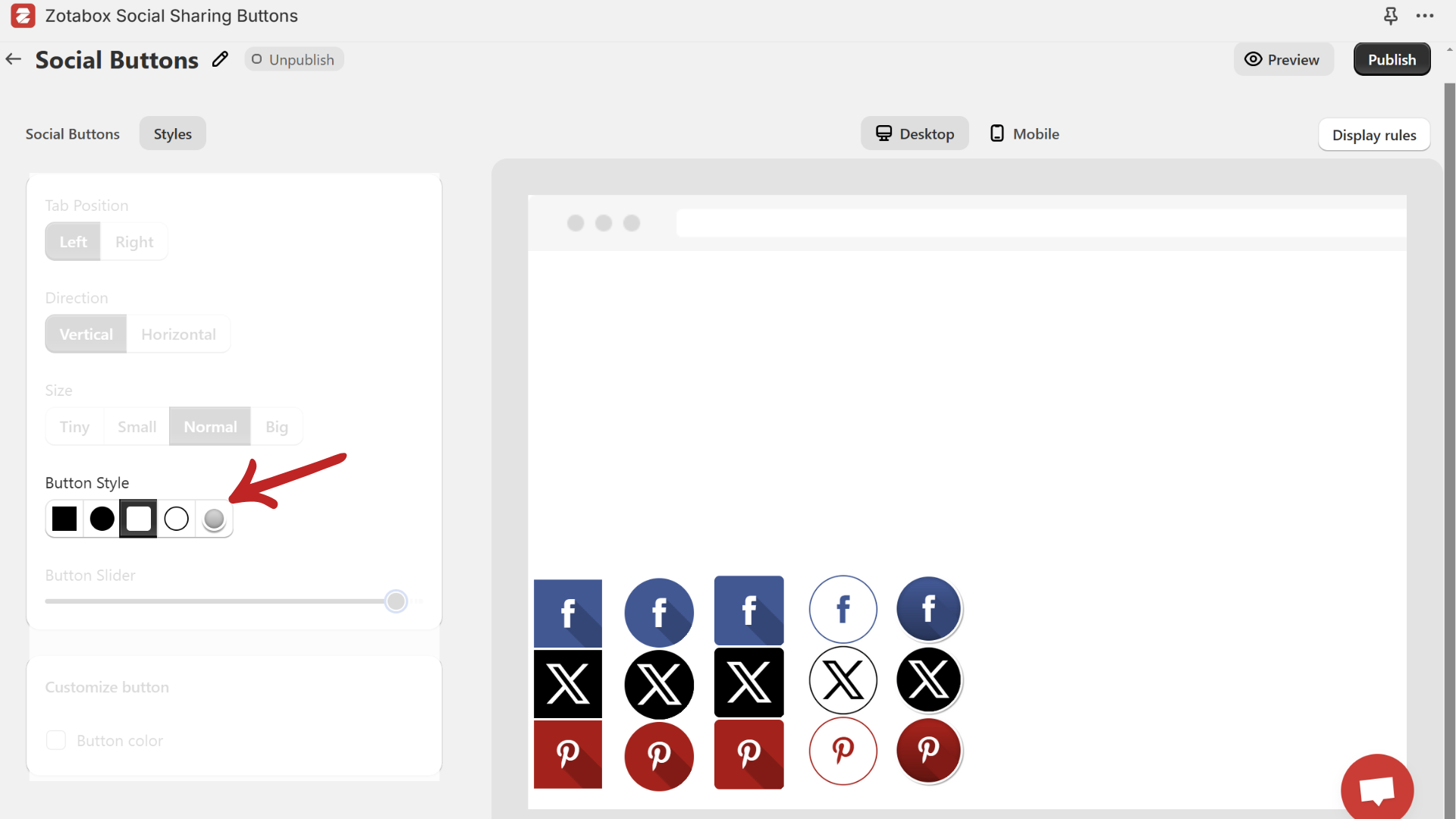
Fine-Tune Button Slider – Adjust spacing and alignment using the slider for a well-balanced layout.
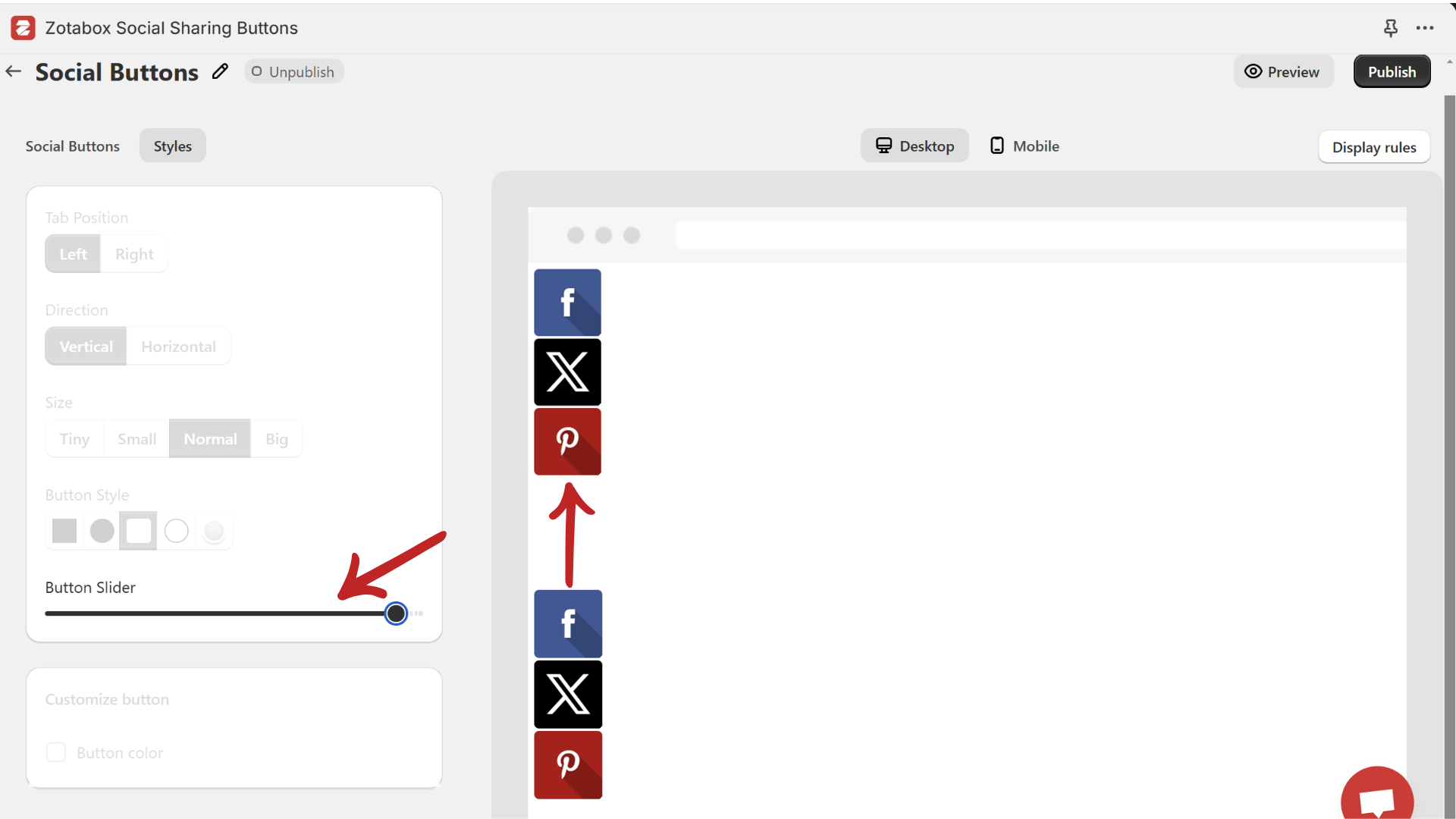
Customize Button Colors – Enable the button color option and select a custom color to align with your brand identity.
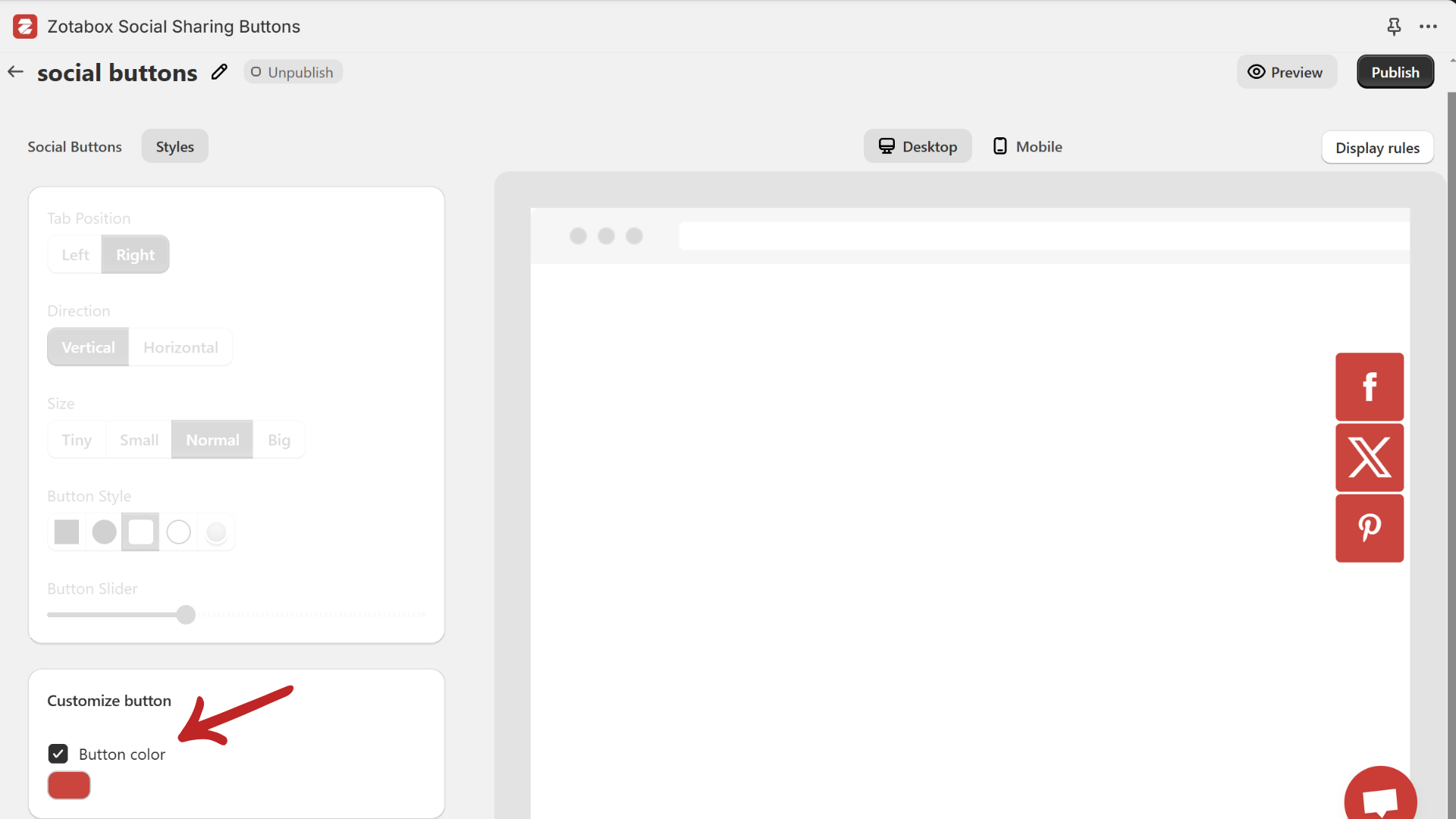
Fine-tune your social sharing buttons visibility with the following display rule settings:
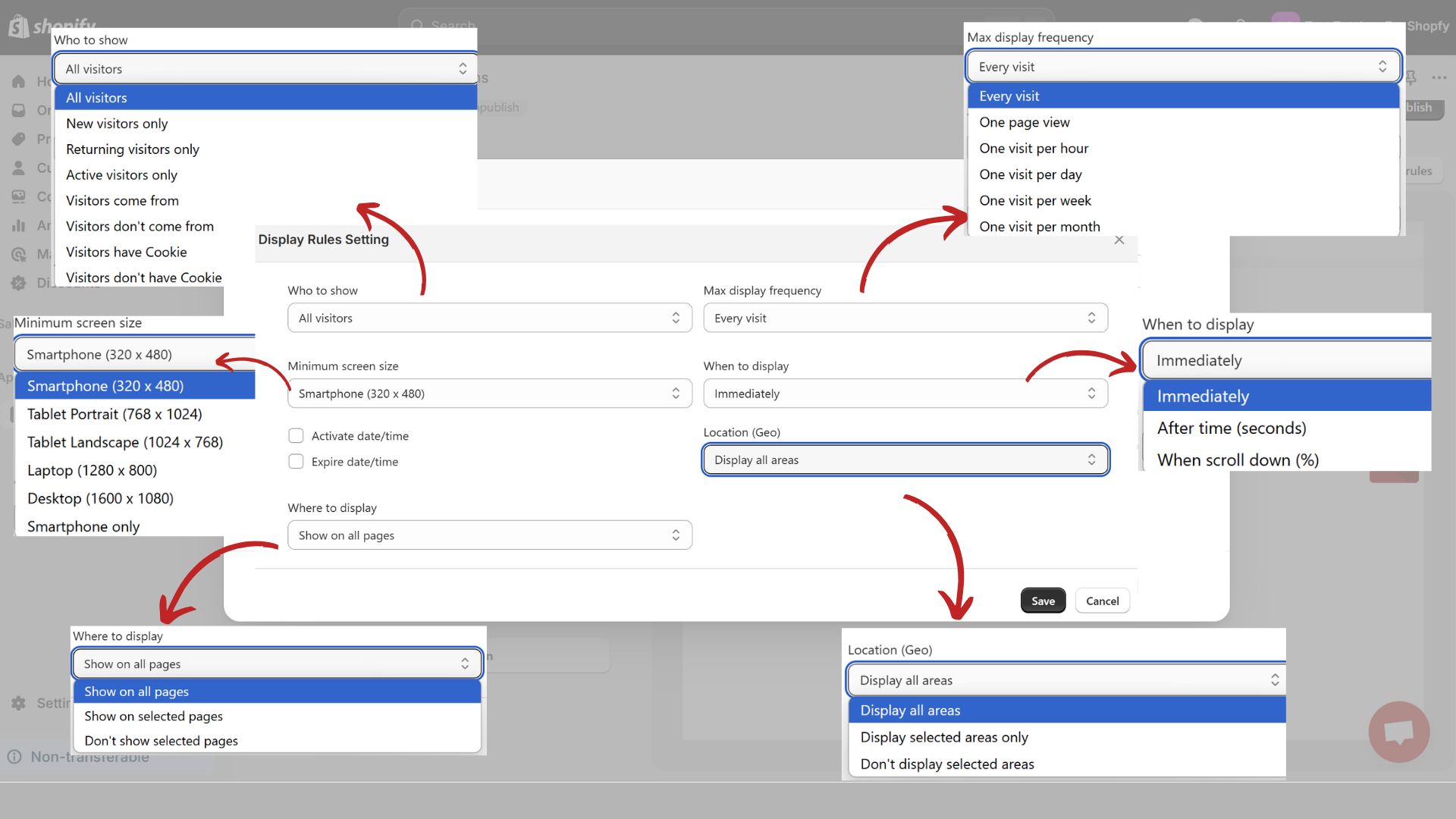
Click “Save Changes” and check your store to ensure everything is displayed correctly.
For Shopify merchants looking to increase social engagement, drive traffic, and enhance customer interactions, Zotabox Social Sharing Buttons is a must-have tool. This app allows you to: Boost brand awareness through easy social sharing, grow your social media following with strategically placed follow buttons and enhance customer support by integrating popular messaging apps.
Get started with Zotabox Social Sharing Buttons today and take your Shopify store’s social media presence to the next level!
Sign up today and chat with us to claim 2-months of free full access to all Zotabox premium tools and elevate your marketing game!
Want a quick visual walkthrough? Check out our latest video tutorials on how to install and use Zotabox Social Sharing Buttons on Shopify and how to turn visitors into promoters with one tap to get started faster and smarter.
Our team features developers with over 20 years of tech and e-commerce app experience, alongside marketers with 10+ years of expertise. We provide top insights to help you optimize conversions and increase revenue on e-commerce platforms.
