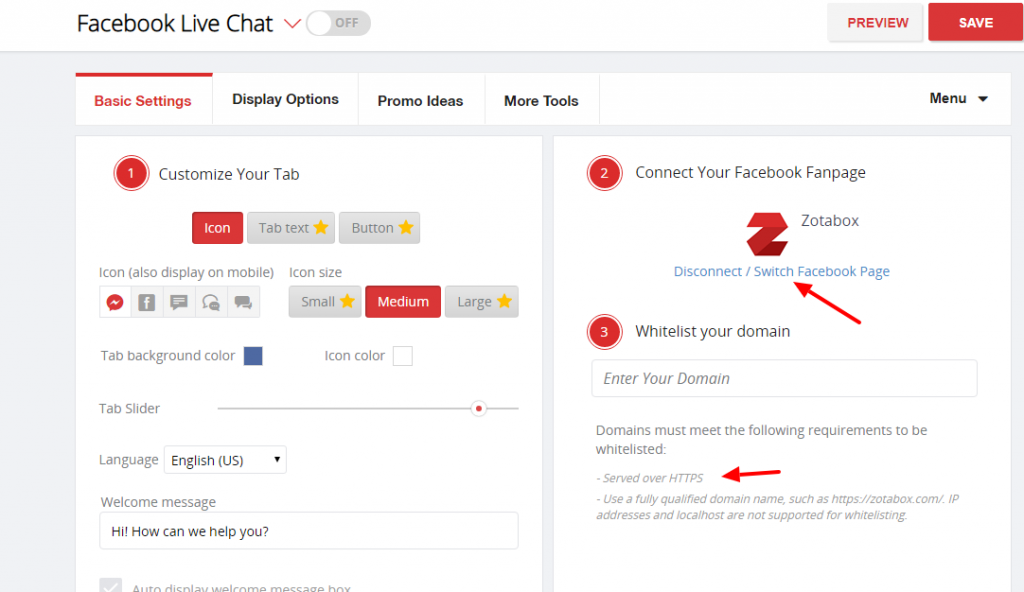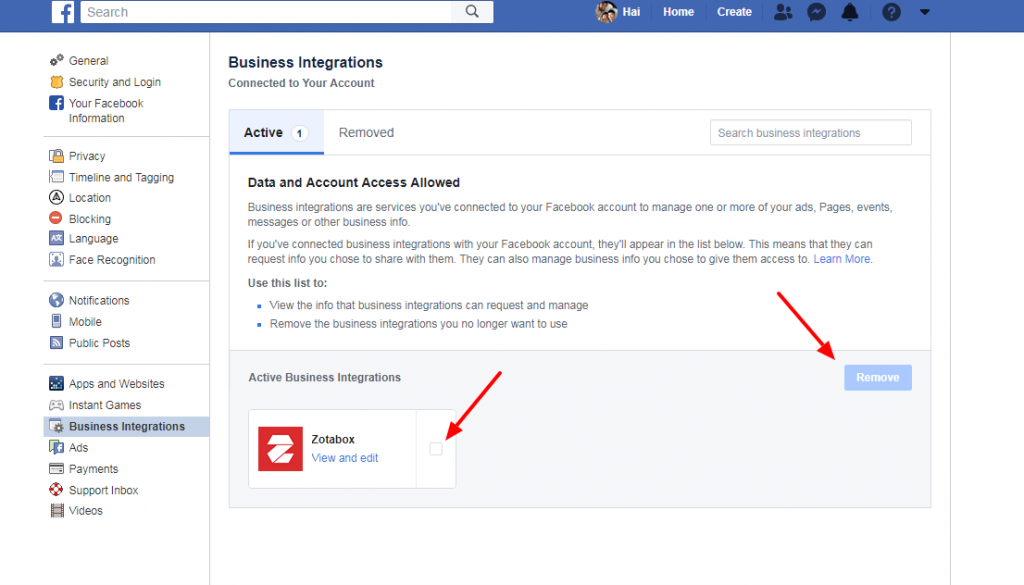To connect Facebook Live Chat to your website you must meet the following conditions:
1. Please make sure your browser popup blocker is disabled IF the blue ‘Connect Facebook Page’ button keeps loading.

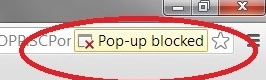
2. You must have a https: website to install Facebook live chat (not http or local host).
3. You MUST have installed one of our Zotabox apps (ex. WordPress, Shopify etc) or manually embedded our code in your website admin to display our tools on your website.
You can find our apps and manual code here. (You will need to create a Zotabox account first).
3a. WordPress users, if the facebook icon does NOT display on your website please manually embed our general code to avoid conflicts with custom themes.
4. You must have admin access to the fanpage you wish to connect to and be logged in to the correct facebook account.
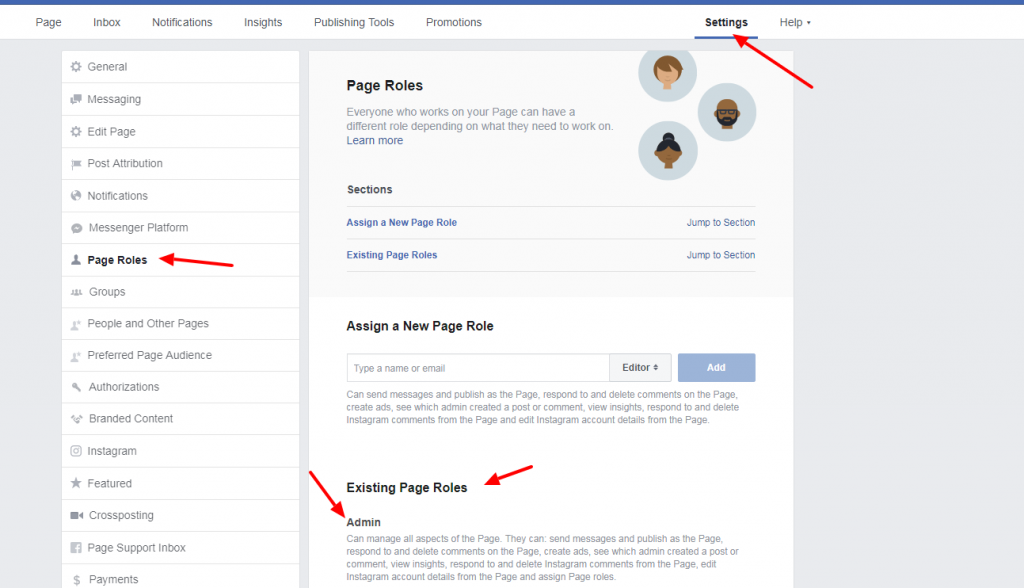
5. If you want to connect to another fanpage please disconnect on our setting page (and be logged into the correct facebook/fanpage account to re-connect to your new fanpage).