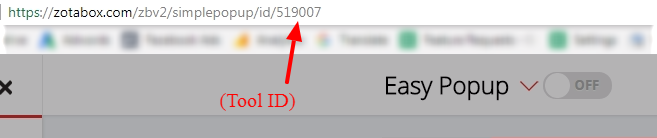Yes, you can use this code to open a zotabox popup or any tool with a custom link on your website.
Please use this code to open our tool with your custom link: #zbwid-Tool ID
Or use this code in your HTML source editor:
< a href="#zbwid-Tool ID“>Show any tool< /a>
Or use this code in your JavaScript code:
Zotabox.show(Tool ID)
You can see the Tool ID in your browser title bar when on the Zotabox setting page.
You may need a developer to help you.