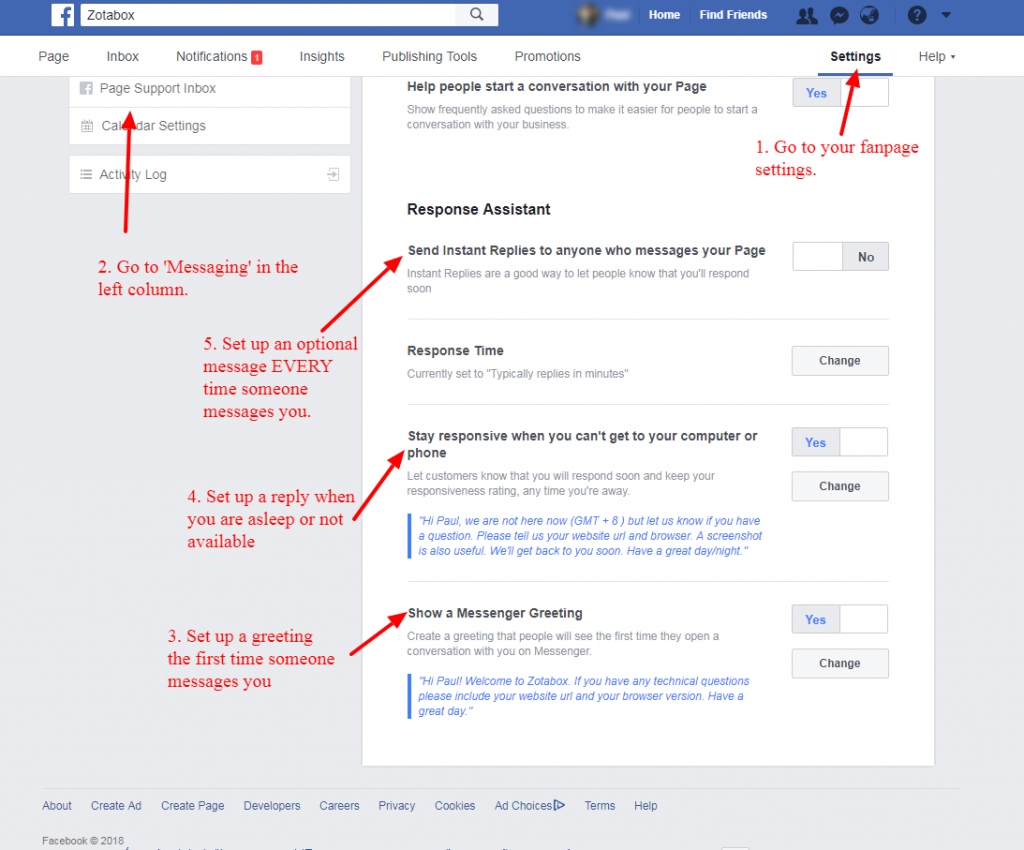Facebook Live Chat

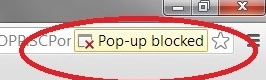 2. You must have a https: website to install Facebook live chat (not http or local host).
3. You MUST have installed one of our Zotabox apps (ex. WordPress, Shopify etc) or manually embedded our code in your website admin to display our tools on your website.
You can find our apps and manual code here. (You will need to create a Zotabox account first).
3a. WordPress users, if the facebook icon does NOT display on your website please manually embed our general code to avoid conflicts with custom themes.
4. You must have admin access to the fanpage you wish to connect to and be logged in to the correct facebook account.
2. You must have a https: website to install Facebook live chat (not http or local host).
3. You MUST have installed one of our Zotabox apps (ex. WordPress, Shopify etc) or manually embedded our code in your website admin to display our tools on your website.
You can find our apps and manual code here. (You will need to create a Zotabox account first).
3a. WordPress users, if the facebook icon does NOT display on your website please manually embed our general code to avoid conflicts with custom themes.
4. You must have admin access to the fanpage you wish to connect to and be logged in to the correct facebook account.
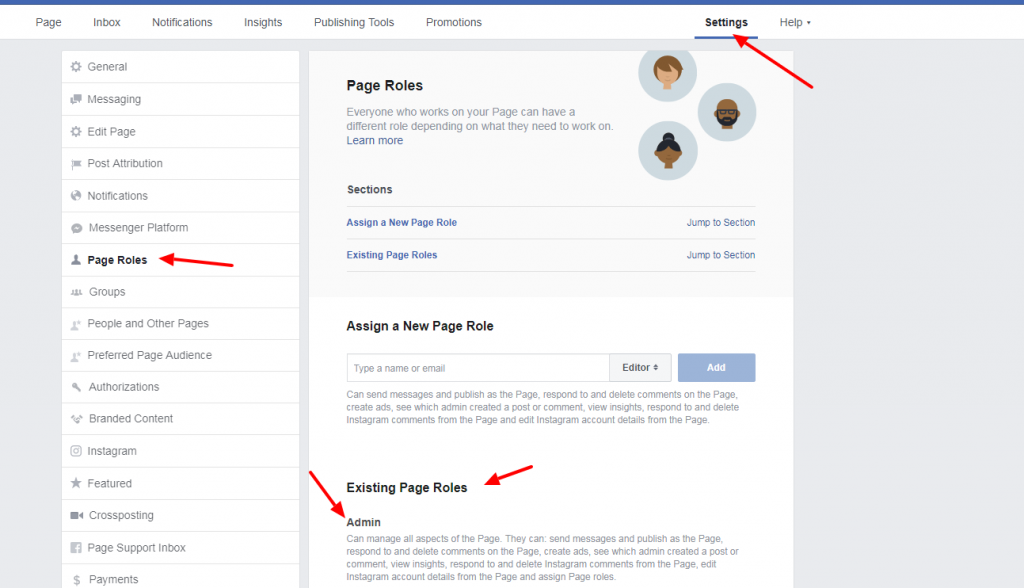 5. If you want to connect to another fanpage please disconnect on our setting page (and be logged into the correct facebook/fanpage account to re-connect to your new fanpage).
5. If you want to connect to another fanpage please disconnect on our setting page (and be logged into the correct facebook/fanpage account to re-connect to your new fanpage).
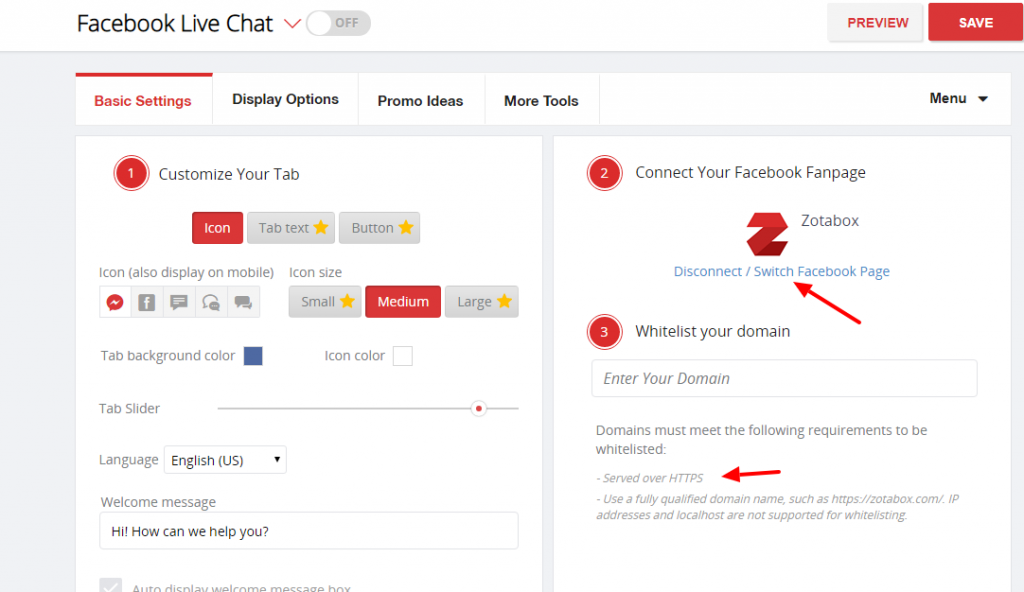
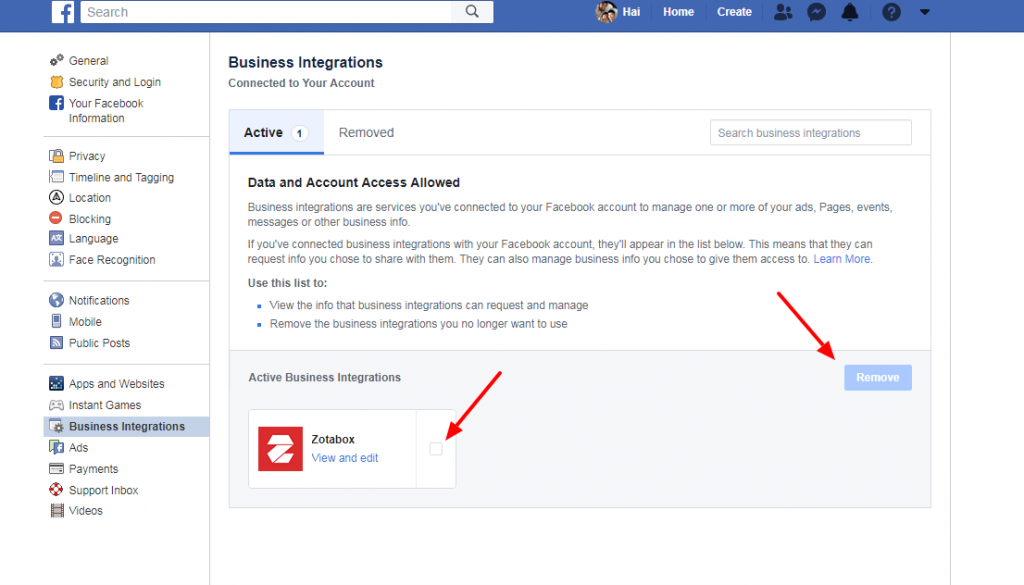
- To remove the ‘guest’ option inside your Messenger Chat, please open your Facebook fanpage ‘settings.
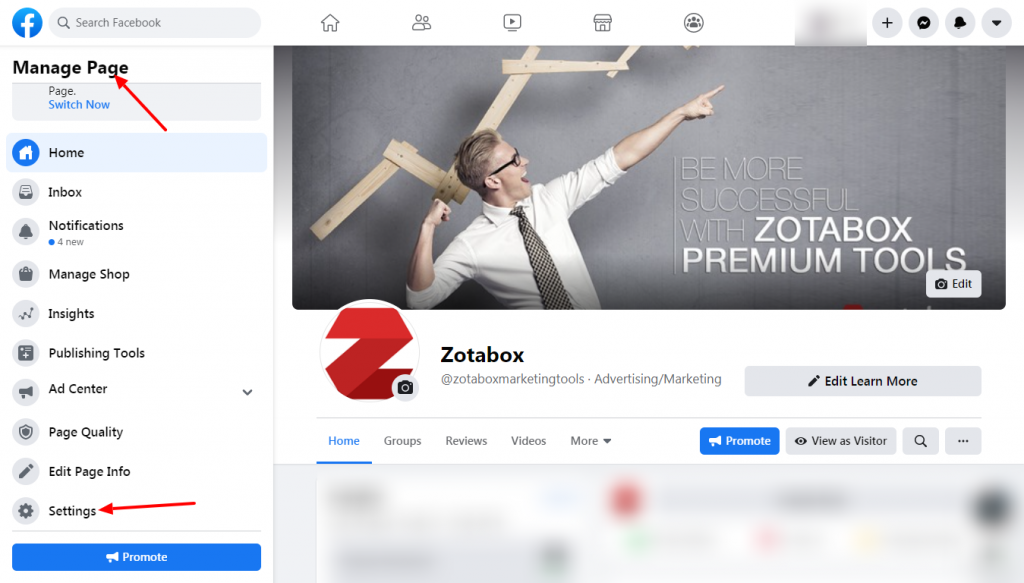
2. Go to “Messaging’, ‘Add Messenger to your website’, ‘Get Started’.
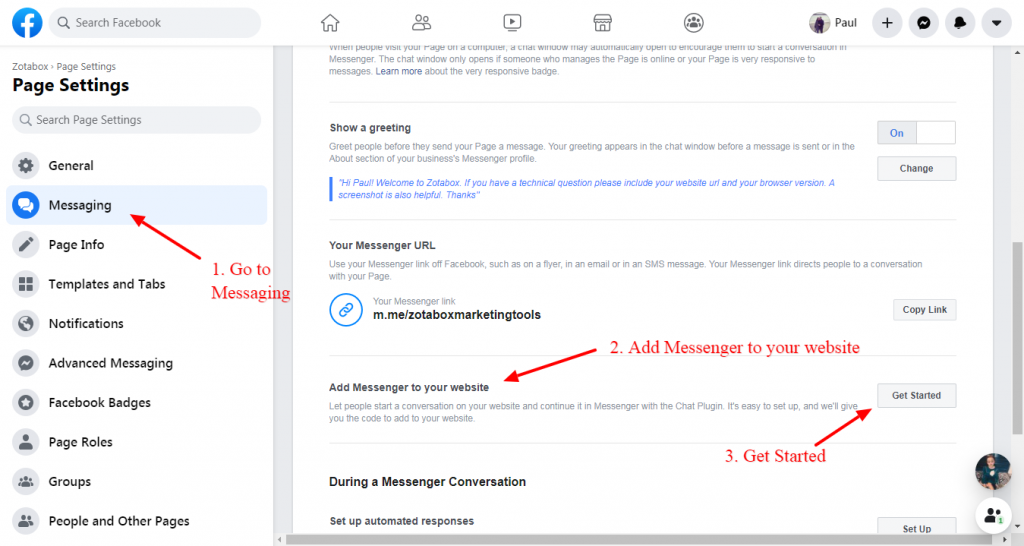
3. Choose ‘Turn OFF Guest Mode Status, then click ‘Next’ 2 times, then FINISH.
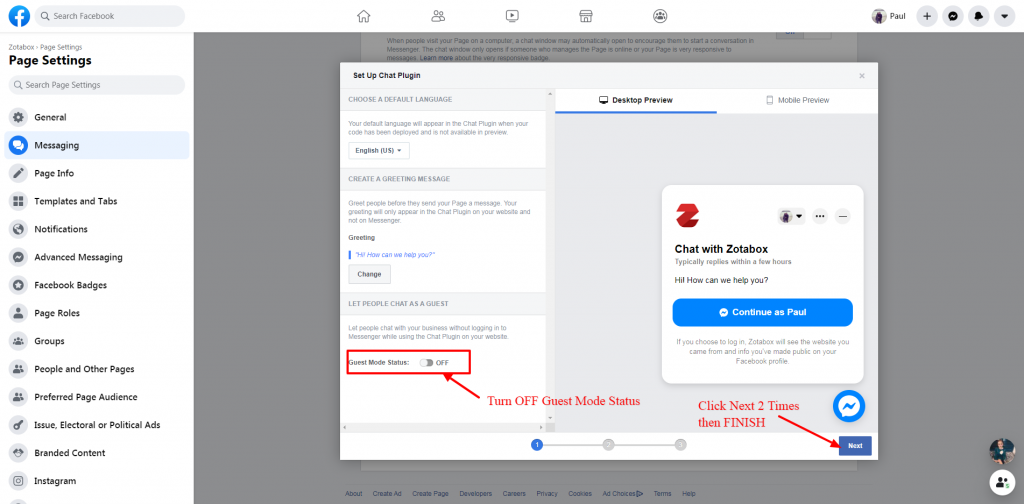
4. Refresh your website where your facebook chat appears.
You can add /#zbrefresh to your website url to refresh website. (Ex. https://yourdomain.com/#zbrefresh).
5. Please enjoy your 20+ tools included in your Zotabox package. For promotional ideas for your website, click here.
We are sorry, Facebook has removed the ‘x’ to close the chat box and automatically opens the chat box when your visitor enters your site.
We can not override this.
Your visitors can click your icon or tab to close the chat box.
Zotabox can only display the Messenger icon on your website. The chat window is 100% controlled by Facebook.
To have the chat box display on your website (instead of redirecting to a new Messenger tab), you MUST meet the following facebook conditions. If you still have issues after meeting ALL these conditions, you will need to contact Facebook for support.
WHITELIST your domain in your fanpage settings and save on the Zotabox setting page (and refresh your website). (Be sure to copy and paste your website domain from your browser window to your fanpage Whitelist settings. You need to have admin access to whitelist your domain on your fanpage).
Facebook chat will only work with fanpages or business pages (not personal facebook accounts).
Have absolutely NO restrictions in your fanpage settings (including age, country, messaging, tagging, languages etc.) Live chat will NOT work with ANY restrictions on your fanpage settings.
Your facebook fanpage must be PUBLISHED.
Facebook Live Chat will only work with secure websites. https:// (NOT http://)
Disable any ‘adblocker’ extensions in your browser settings.
Refresh your website browser (ctrl F5) IF the live chat appeared on your site before.
In some cases, Facebook will block a whitelisted domain. We do not know the reason and can not override this. Please contact Facebook support directly to help you in this case.
(Our custom icon will open a New Messenger tab in this case).
WordPress users, if you have whitelisted your domain (by copying and pasting your domain url) and the icon still does not display, please embed our code manually using these easy instructions to avoid conflicts with custom themes.
A slow internet connection may cause the default chat icon to display slower or not at all. Please choose a custom icon to redirect to Messenger in this case.
If you meet ALL of facebook’s conditions, please contact Facebook support. Zotabox is unable to help you in this case. (99% of merchants who meet ALL of the above conditions can display the live chat on their website).
You maybe redirected to the Messenger app on mobile browsers IF you meet these conditions.
Facebook will ask your visitors to create a Messenger account if they do not have a Messenger or Facebook account already but with almost 2 billion active users on Facebook/Messenger most of your visitors will already have an account.
Everything ‘inside’ the chat box is controlled by Messenger.
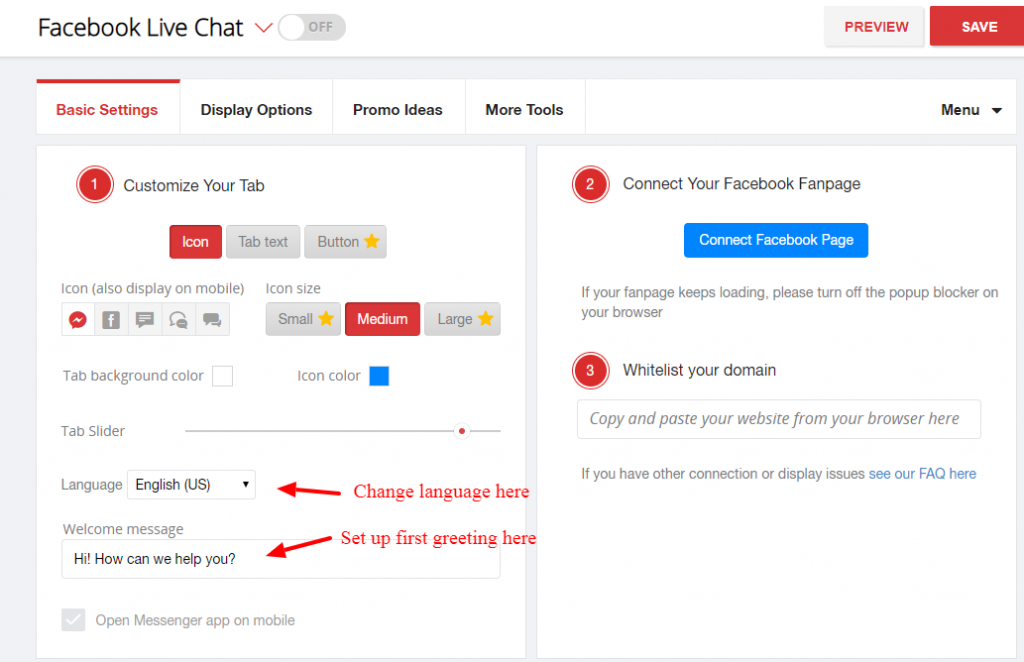
Please go to your facebook fanpage or business page “settings – messaging” to create a greeting, instant message and scheduling.
The chat box on mobile devices is controlled by Facebook and your browser (ex. Safari opens Messenger on a new tab).
On mobile devices, you will be redirected to the Messenger app IF:
A. You click on our custom icon before the facebook script loads (Please wait a couple of seconds)
B. You have an old operating system or mobile browser.
C. Your visitor has not opened Messenger within their mobile browser before. Your visitor will be asked to login OR create a Messenger account and then will not be asked again.
Note: Messenger will NOT auto open the chat box on mobile devices. Your visitor HAS to click the mobile icon.
Messenger will display ‘full screen’ on mobile devices. This is a Messenger setting that we can not override.
Redirecting to a Messenger is a browser/Facebook issue. Zotabox can not control this. Please make sure you also meet ALL of Facebook’s requirements to display live chat on your website.
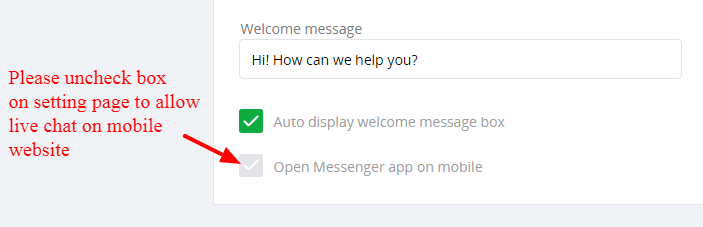
This message is from Facebook’s spam protection.
Only a few of your customers will see this.
We can not control who sees this message on our end.
Facebook 100% controls the chat box, not Zotabox.
They have decided to always display the chat box to your website visitors.
If your chat box does not display please see this FAQ.
Please go to your facebook fanpage – messages to see incoming messages from your visitors.
Your visitors will see your reply LIVE on your website in THEIR browser (you will see THEIR messages in your facebook fanpage).
Please install the PAGES MANAGER app on your mobile device to receive messages on mobile devices.
You need admin access to your facebook fanpage to see and respond to messages from your website visitors.
When testing on your website you will see YOUR name in the Messenger chat box (Your website visitors will see THEIR NAME when visiting your website)
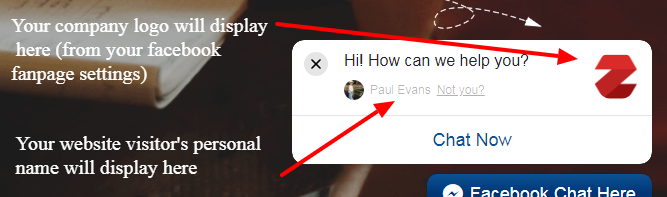
Please install the Facebook Pages Manager app to manage mobile notifications for your business facebook fanpage.
Be sure your notifications are turned ON for your “Pages Manager” AND your general phone notifications for “Pages Manager”.
Also, make sure any ‘Do not disturb’ settings are turned OFF on your phone and ad blockers are disabled.
This problem is caused when another facebook script on your website is overriding the language settings of our facebook live chat.
Example: //connect.facebook.net/en_US/sdk.js (on your website) should be //connect.facebook.net/pl_PL/sdk.js (or your language)
(en_US = English) (pl_PL = Ex. your language)
You may need a developer to help you update the scripts on your website. We can not do this on our end.
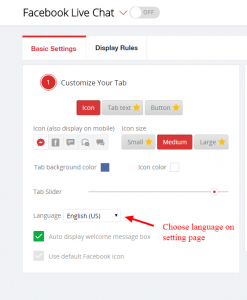
This is a feature of Facebook to protect your website visitors.
Yes, you can use our custom CSS to customize where the icon displays on mobile devices.
Your developer will be able to help or we can do a one-time simple adjustment (such as move icon or change color) for you at no additional charge.
Yes, please go to your dashboard – upper right corner to add another website to your zotabox account.
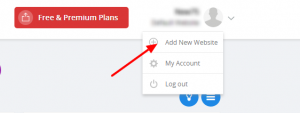
If you would like to add another Facebook Live Chat to the SAME website, please use our multi-tool feature on the setting page.
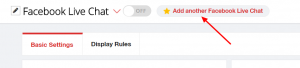
Facebook does not support live chat on Internet Explorer.
Our custom tabs will ‘redirect’ customers to Messenger on another IE browser tab.
The default Messenger icon does not load well in IE.
When testing, you will see YOUR social account (to share your website or ‘chat’).
When your VISITORS come to your site they will see THEIR social account (when sharing your website or in the chat box).
We hope this clears up any confusion.