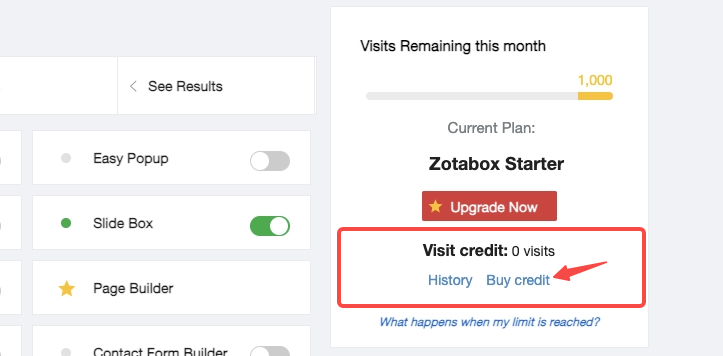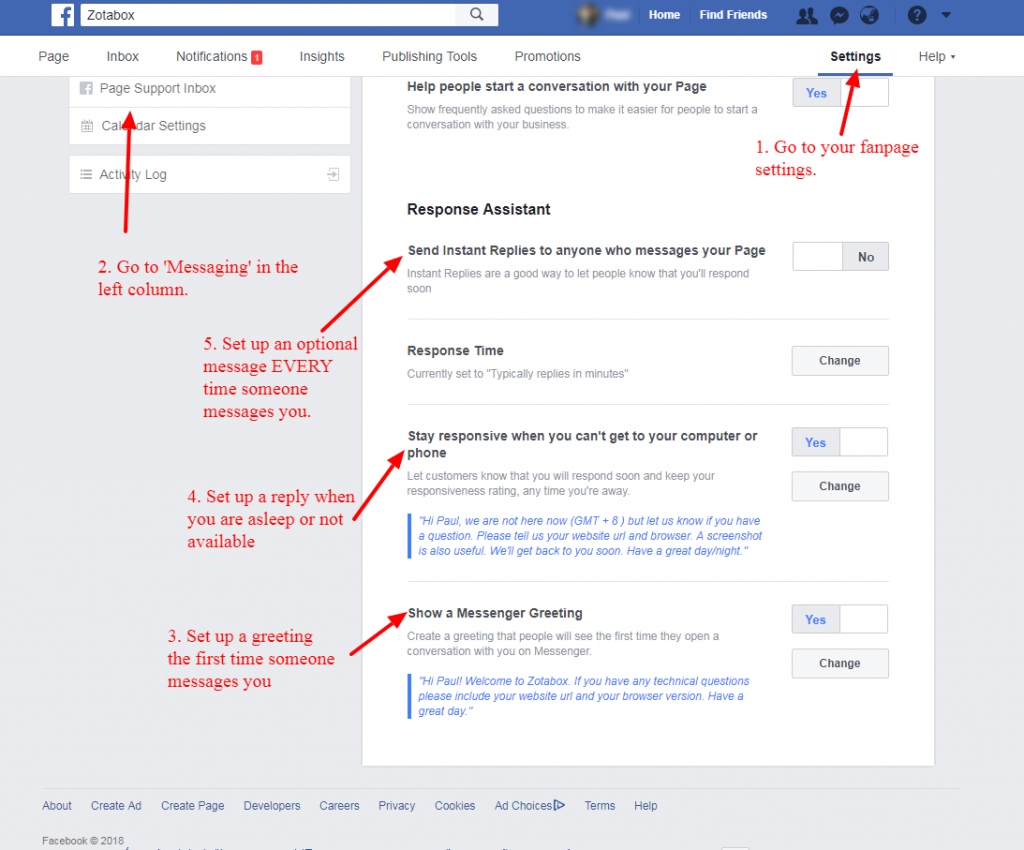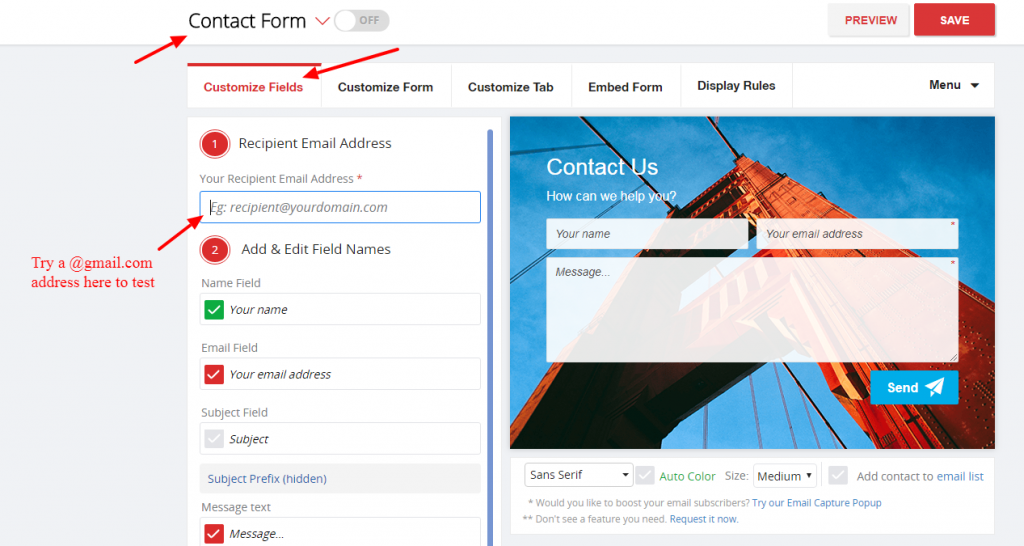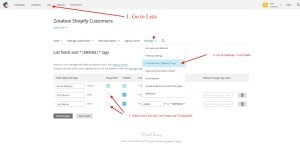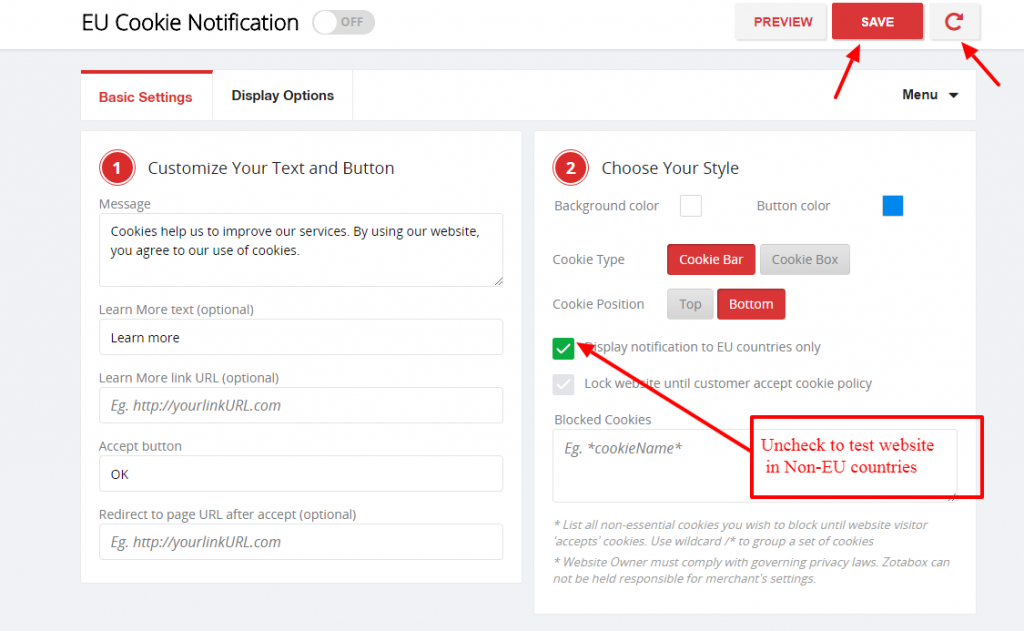General
Please click the ‘refresh’ button on our setting page or press ctrl F5 (ctrl R on Mac) to display your tools (after saving your changes or ‘x’ closing the tools on your browser). You can also add /#zbrefresh to your website url (Ex. www.mywebsitename.com/#zbrefresh )
OR you can open website in private/incognito browser window (for temporary browser cache issues) or open your website on another computer or browser.
Note: Some display options such as display tools for ‘new visitors only’ require you to test in private browser mode.
To open Chrome/Firefox private browser, go to top right corner of browser, look for 3 dots (chrome) or 3 bars (firefox) and right click. Choose “New Incognito Window” or “New Private Window”.
If you ‘X’ (close) your tools, they will not display again for 1 session (session length depends on browser settings). Please CLOSE your browser after testing and refresh your website again.
Some tools such as popups will only display once per session (website visit) to avoid annoying your customers.
Browser session length depends on individual browser settings:
- For example, IF you browser ‘remembers’ your tabs when you reopen your browser it will be the ‘same’ browser session.
- Please unclick this option on your browser settings when testing.
- You can select to display tools ‘once per day/hour’ on the display options IF you would like certain tools like popups to appear more frequently.
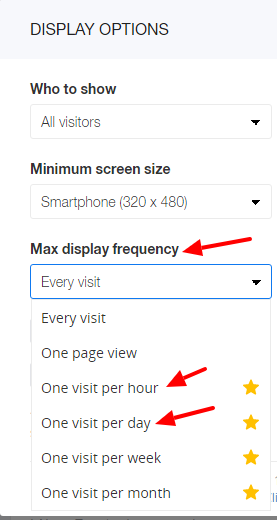
Some tools do not display on smaller mobile screens. Please double check the “Display Options” on the setting page for ‘minimum screen size’ for each tool.
If you enter your email, the tool will NOT display again (to avoid annoying your new subscribers). Please test in private browser mode.
Shopify does not display 3rd party tools on their checkout page (only cart page and other pages).
For WordPress users, some custom themes may conflict with our app. Please install our embed code manually and clear and delete your cache.
For Ecwid merchants, our tools will only display on Ecwid pages. If you have embedded Ecwid in your website, copy our embed code to the into the
or tag of your website (same as your Google Analytics code) to display our tools on ALL pages of your website.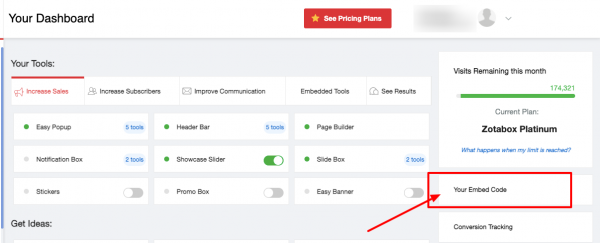
For Weebly users, please ‘publish’ in your weebly admin section after installing our app and saving and turning ON tools.

For Big Commerce users, please embed our code again if you change your theme.
Our tools will not load on Wix platforms or pages embedding in Wix (because they are required to load inside an I-Frame)
If you have an Ad Blocker extension in your browser, please disable it.
Rocket Loader of CloudFlare is still in Beta and may cause a conflict with our script. Please disable Rocket Loader or add data-cfasync=”false” to our script:
< script data-cfasync="false" ...
If you have a stand alone website, please ensure the zotabox code is embedded in your website footer (html source) https://zotabox.com/dashboard/embeddedcode/.
Zotabox tools will not load if embedded inside an I-Frame.
Zotabox tools load asynchronously (after your website loads, so your visitors can interact with your website before our tools load) and will not affect your website’s loading speed.
Note: Loading time depends on the location and the internet connection at the time.
All our static resources are delivered through premium CloudFlare CDN and using dynamic browser cache. (we can not minimize our script further or it will affect our tool’s proper performance).
We have developed our ZB Framework / micro services that uses the latest NodeJs, PHP, MySQL, NoSql, PM2 technology to deliver maximum performance and the quickest load times.
Our loading speed maybe affected by other 3rd party tools. Please delete unused tools or consider using a CDN system like CloudFlare to speed up loading static resources.
Shopify merchants can also embed our code manually to speed up loading times (if you have multiple apps installed on your site).
Third party widgets like Facebook and Google may take longer to load first time but load faster for your repeat visitors.
Facebook’s script (for live chat) may take some time to load, BUT will load AFTER your general website script is loaded so will not affect your user’s general experience of your website.
Loading speed is only one factor in your overall user experience. Ex. Amazon has a low score but high traffic and good user experience.
You can get suggestions to improve your website loading speed here.
You can also test your website performance without Zotabox tools by adding #zbstop in the end of your website URL.
Eg. http://yourdomain.com/#zbstop
Zotabox also has flexible display rules to maximize customer impact.
Zotabox has decided to discontinue our completely free plan to concentrate on improving our tools, ROI and experience for our premium customers.
Zotabox offers a Risk Free 14 Day Trial on all our tools and a 30 Day Money Back No Hassle Guarantee if you do not increase your sales in 30 days.
You can see our very reasonable pricing plans here.
Please select ‘Show on Selected Pages’ on your display options on the setting page.
You may also set up a ‘General setting’ if two or more tools will have the same display options.
Please see our tool tips for each display option. To select a group of pages please use an ‘*’. Ex /blog* for all pages with /blog in your url.
For more Display Options, please see our Display Option User Guide.
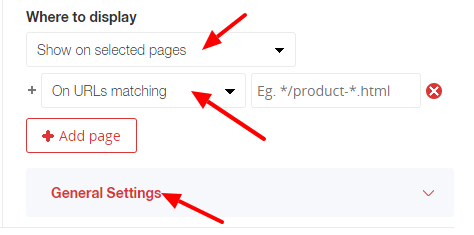
Some tools do not display on mobile devices because they do not look good on smaller screens.
You may adjust settings with display rules on the setting page.
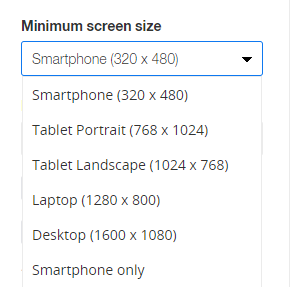
The ‘exit intent’ display rule does not work on mobile devices – browsers do NOT allow us to ‘block’ when you visitor clicks the ‘back button’ so we can NOT detect ‘exit intent.
Get more advice concerning our display options here.
Please use our social mobile bar to display social buttons on mobile devices.
To avoid conflicts with custom wordpress themes, we recommend installing our zotabox embed code manually using these easy instructions –
https://info.zotabox.com/wordpress-woocommerce-embed-code-instructions/.
If you added Zotabox to a 2nd wordpress site but it is displaying the settings from your 1st site, please follow these instructions to re-connect it properly.
Please disable any wordpress cache plugin.
Yes, you can use the same embed code on more than one site such as development site etc.
Your websites will share the same tool settings and 14 day Premium Free Trial.
You can also add another website to your zotabox account on the dashboard – My Account.
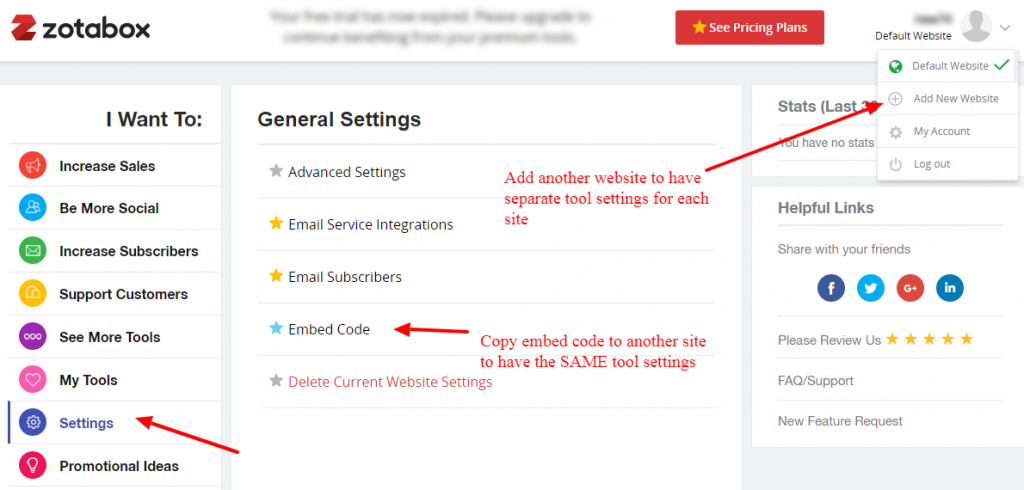
Yes, you can use this code to open a zotabox popup or any tool with a custom link on your website.
Please use this code to open our tool with your custom link: #zbwid-Tool ID
Or use this code in your HTML source editor:
< a href="#zbwid-Tool ID“>Show any tool< /a>
Or use this code in your JavaScript code:
Zotabox.show(Tool ID)
You can see the Tool ID in your browser title bar when on the Zotabox setting page.
You may need a developer to help you.
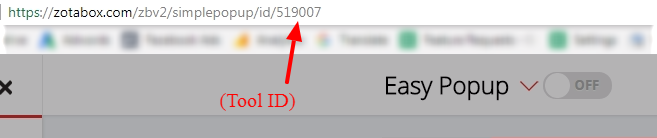
Yes, you can create multiple tools for the same website (ex. multiple contact forms, promo bars, sliders etc) using our multiple tool feature on the setting page
Please scroll over the top of the setting page to add another tool to your website.

Our credit card processing company – Fast Spring will email you a copy of your invoice after each payment to the email address on your account.
You can also see your latest invoice (and edit your email address) on your account page (please access or login to your Zotabox account before clicking link).
Yes, you may review our GDPR policy here and request a data processing form.
You may also review our general privacy page here and link to Zotabox’s privacy page for your website visitors here.
No, after you have added our zotabox app to your ecommerce platform (such as Shopify, Weebly, Ecwid, WordPress etc.) you do NOT need to manually embed the zotabox code again on your website.
Doing so may cause conflicts. Please remove the manual embed code to fix this situation.
You can use the ‘tab slider’ on the tool setting page to move your tabs left/right and up/down based on your preferences.
See the preview in different screen sizes to help you place the tab in the best position.
Custom CSS is available on all tool setting pages (below the Menu button).
You can also add custom CSS for all tools on your Zotabox dashboard – settings – advanced settings.
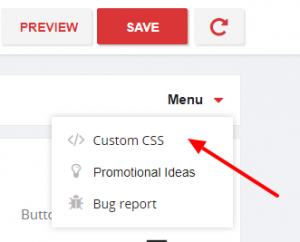
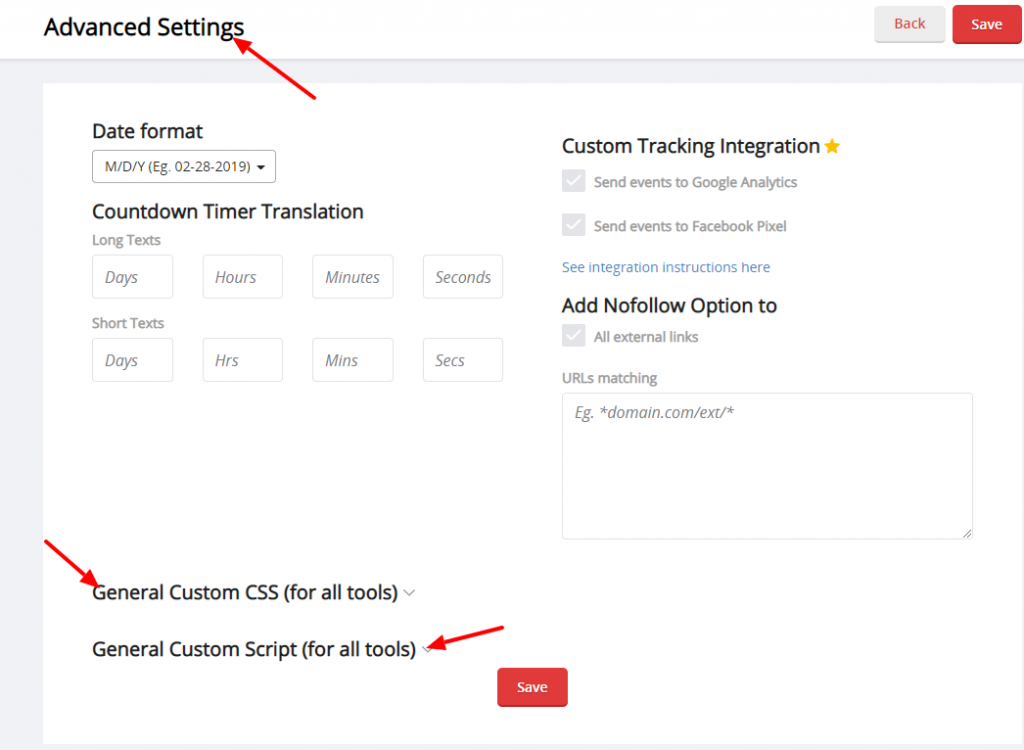
Send a SMS text: sms:+0112345678
Please refresh your browser cache – ctrl F5 to fix this temporary cache issue or wait a few minutes in case it is a temporary connection issue.
We are sorry for any inconvenience.
If this problem persists, please email us at customerservice@zotabox.com and give us your website url.
Zotabox does not ‘auto-translate’ your tools but you can add multiple tools (with different languages) to the same website and set page based display rules to display each tool on different pages. For example English tools on English pages etc.
![]()
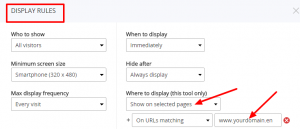
If you have different languages on different domains you can add another website to your Zotabox account on the dashboard.
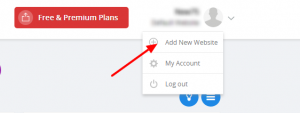
Note: Our tools display within an iframe that may not be compatible with an auto-translation tool. Please try using a Google Translate plugin.
We are sorry, Shopify does not allow most 3rd party tools on their checkout page (only on the cart page and other pages).
The only exception is our Advanced Discount Rules which work ONLY on the checkout page. These are Shopify restrictions.
To test your ‘returning customer’ display rule, please open your website browser (using refresh website button on your zotabox setting page).
Then close your browser and reopen again. (Please make sure your browser does not ‘remember’ your previous settings and re-opens your previously closed tabs – this will NOT trigger the ‘returning customer’ display rule).
You can also ‘refresh’ your website browser on the zotabox setting page to test again.
(this display rule will not work in private/incognito browser mode).
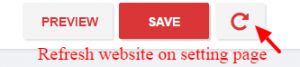
Yes, you can add custom tracking with Google Analytics or Facebook Pixel to your Zotabox account.
Please go to your dashboard – settings – advanced settings.
This FAQ will also help.
Please install your Zotabox embed code manually on your non-EcWid website pages to display the same zotabox tools on ALL your website pages.
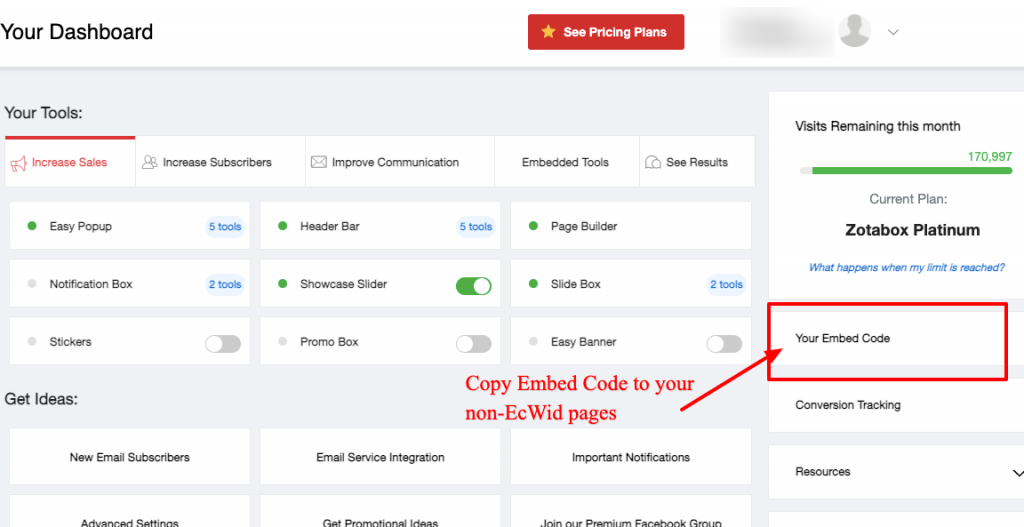
Your popup height depends on size chosen (small, medium, large, square) and your text length, # of fields, buttons etc. on your popup.
Our 4 standard popup sizes are: + Large (800 x 533 pixels) + Medium (600 x 400 pixels) + Small (500x 375 pixels) + Square (450 x 450 pixels).
The popups will display the standard size on large screens and are auto-responsive (cropped) on narrow tablet and mobile devices.
Note: If your popup content (text length, buttons, fields etc.) is greater than the standard popup height then the actual popup height will follow your popup content.
We don’t recommend using text on background images as it maybe automatically cropped.
You can also choose to display on minimum size – tablet with the display options on the setting page.
We hope this information helps you.
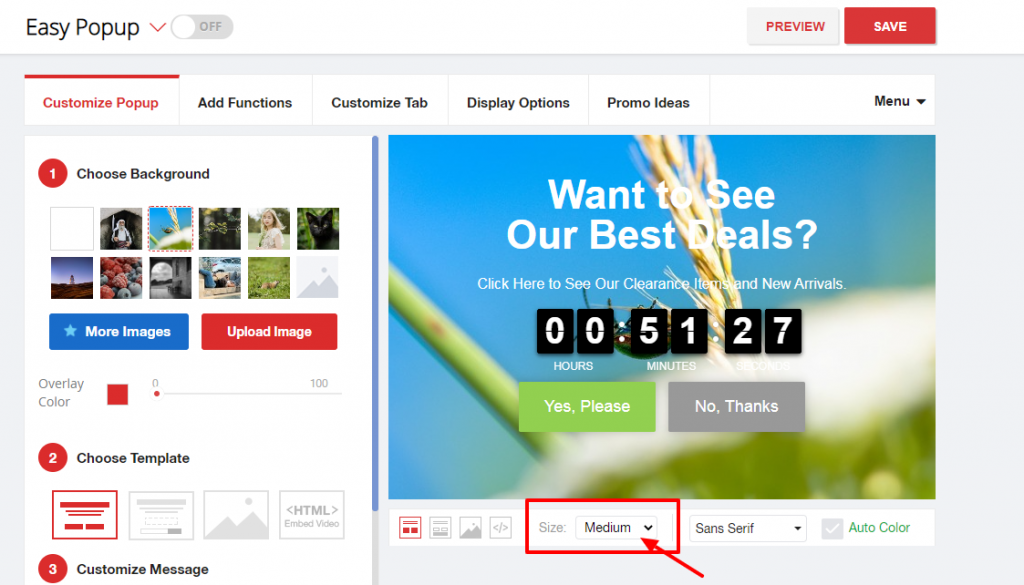
Shopify restricts applying discount or adding free gift to the checkout page only (we are unable to add to the shopping cart page).
If you experience any issues, please remove other apps or plugins related to your checkout or cart to avoid potential conflicts.
This article will give you instructions on how to embed our code on your Tumblr page.
You can get your Zotabox embed code here after logging in or creating a new Zotabox account.
For security reasons, please send us an email FROM your original email address TO customerservice@zotabox.com requesting the change to your new email address.
You may also login to your Zotabox account and change your email address (for your Zotabox account AND payment email) on your Zotabox account page (upper right corner of your Zotabox dashboard)
If your sub domain is managed via a separated platform then you will need to embed your Zotabox code for your sub domain again.
You can get your Zotabox code and find the instructions for your platform here (please login to your Zotabox account):
https://zotabox.com/dashboard/embeddedcode/
We are sorry. Zotabox does not do custom work on individual websites. Your developer can use our custom CSS to make custom changes to your individual tools.
In some simple cases, Zotabox can do a quick one time customization at no additional charge.
We are not a web agency and to keep our prices low we can not re-do or re-edit simple customizations.
Yes, you can program to display Zotabox tools using below Javascript code:
window.addEventListener(‘onLoadZotabox’, function (e) {
if (your_conditions) { //Show tool with your custom conditions. Eg. category=”mobile”
Zotabox.show(toolID) //Get tool ID in its settings page URL
}
}, false)
Zotabox is a package of 20+ promotional sales tools to increase your website sales and get you more email subscribers.
You can explore all our tools on our Zotabox dashboard and preview tools on your website.
You also have a 14 day Free Trial..
Zotabox guarantees you will increase your sales in 30 days or your money back.
Zotabox has 4 main categories of tools:
Increase Your Sales
Get More Email Subscribers
Improve Your Communication
and
Be More Social
All our tools are customizable and responsive. You can add custom CSS and HTML to many of our tools.
You can get free promotional ideas for your website here or see our beginner’s guide.
Our FAQ section is also very handy.
If you have any questions, you can email us at customerservice@zotabox.com or go to our FAQ page to quickly message us.
We wish you the best with your website and hope we can create more sales for you today.
Please log out and log in to your Magento admin page again. This will fix this cache issues.
.
- Choose “/Embed Video’ template on your Zotabox tool setting page (valid for popups, slide box, page builder and new embeddable tools).
- Open the video you wish to embed on a new browser tab.
- Click ‘Share’ below the video you wish to embed.

4. Choose the Embed option.

5. Copy Embed Code to Zotabox tool setting page.
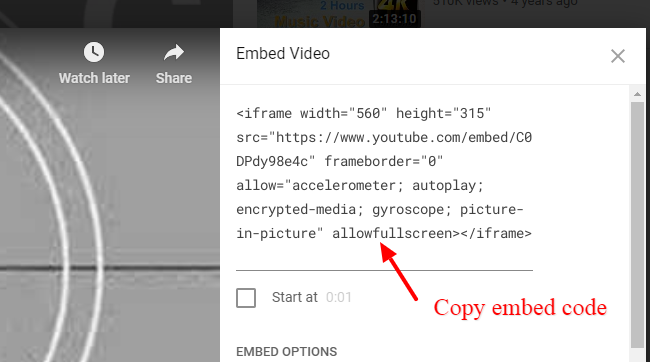

6. Adjust ‘width and height of your embedded video (embedded numbers should be equal or less than Zotabox setting page numbers).
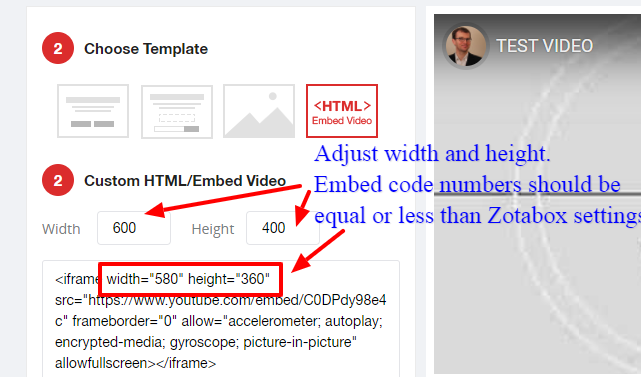
7. Adjust your display options to display tool on pages you wish.
8. Save, turn ON your tool and refresh your website to display your tools.
9. To remove ads from youtube videos add ?rel=0 to your youtube embed code (before the “).
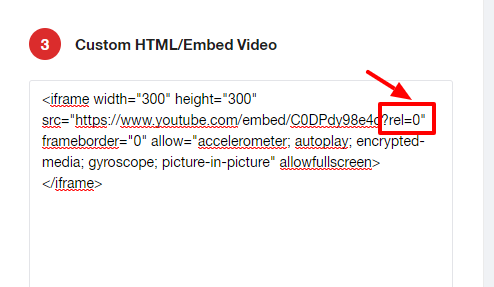
Push Notifications consists of TWO consecutive popups that your visitors will see on your website. You can customize both popups on the setting page.
Your website visitor MUST ‘allow‘ BOTH popups to be added to your subscriber list. Your visitor’s anonymous browser ID is added to your subscriber list (not your visitor name or email).
Important Note: Your visitor will only RECEIVE push notifications from you on the SAME browser and device that they originally subscribe on (Ex. Chrome/home desktop, Firefox/mobile device, Safari/office desktop etc).
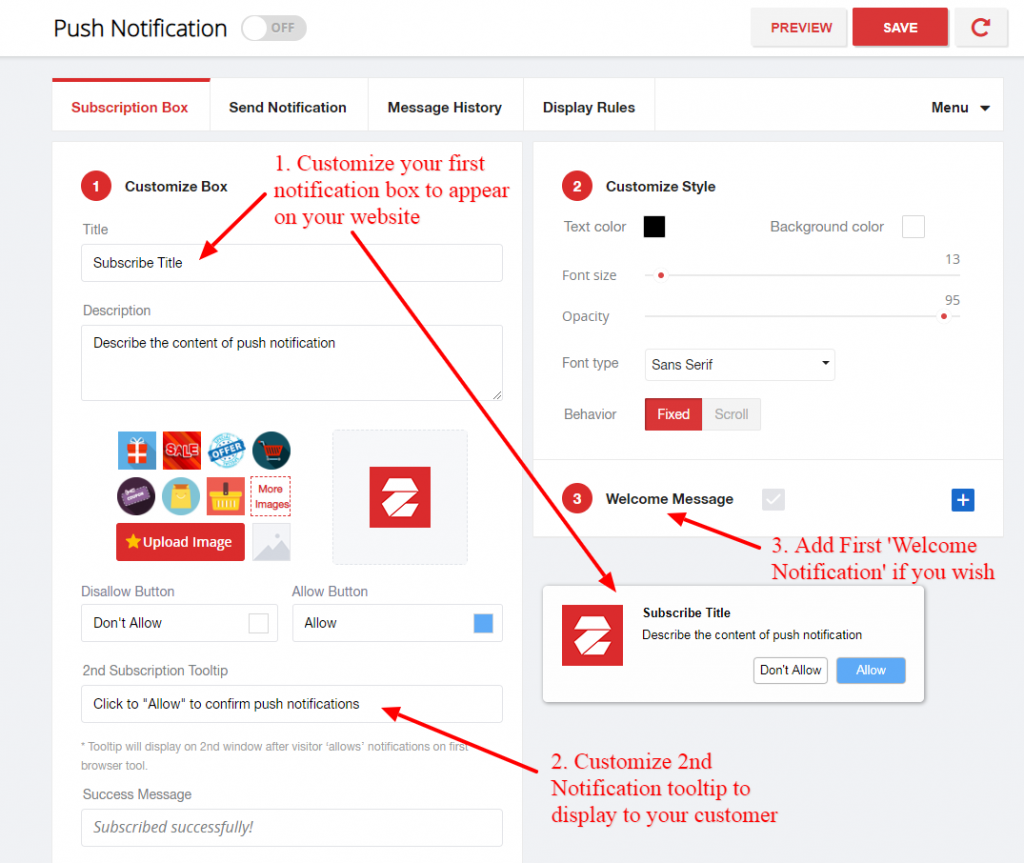
After your visitor has ‘allowed’ BOTH popups they will be added to your ‘subscription’ list. You can now ‘send notifications’ to them.
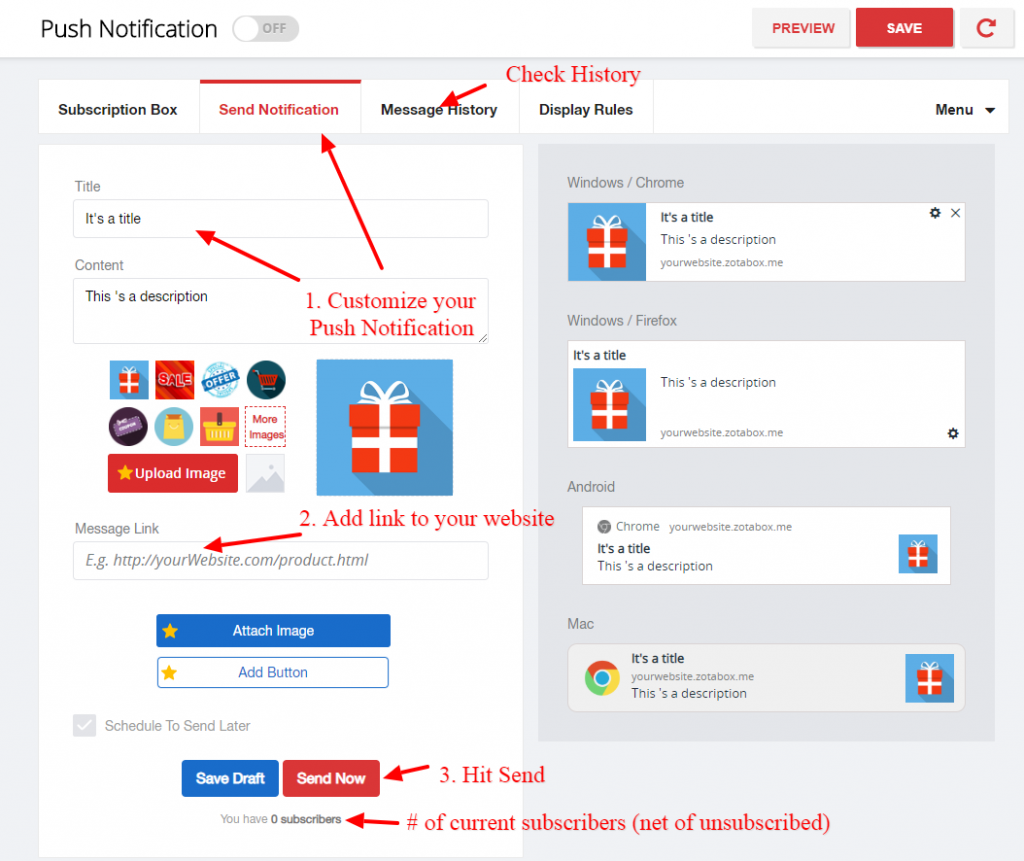
This tool does NOT work in ‘preview’ mode (only on your live site).
Note: After your visitor’s subscribe, they will NOT see the original notification popup again on your site.
When testing
Be sure to ‘allow notifications’ in your browser to see both notification popups.

IF you ‘allow’ both popups on your website and then refresh your website, you will ONLY see the FIRST popup again on your site.
To see the 2nd popup, you must go to your browser settings/notifications/allow – then remove your push notification, to see the 2nd popup again.
OR you can choose another browser (or another Chrome login) to see your website fresh on another browser. The push notifications work on Chrome, Firefox and Edge. Safari blocks all push notifications.
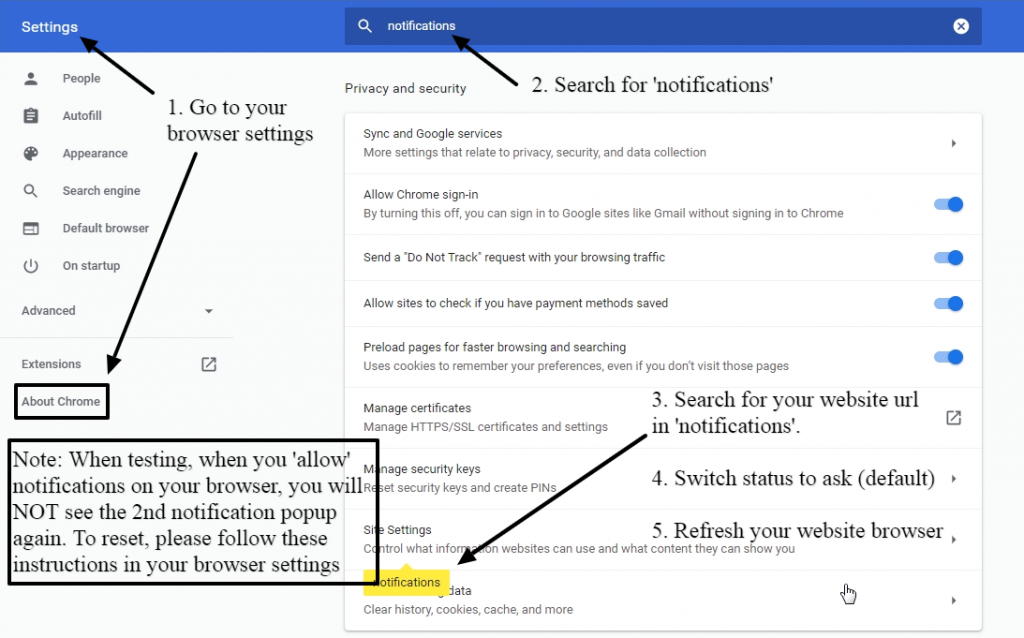
Note: When a browser receives the messages, we will record a sent result. After that, if the browser is opened by customer, we will record a new messenger seen. Some merchants record higher ‘seen’ %. We can not control this.
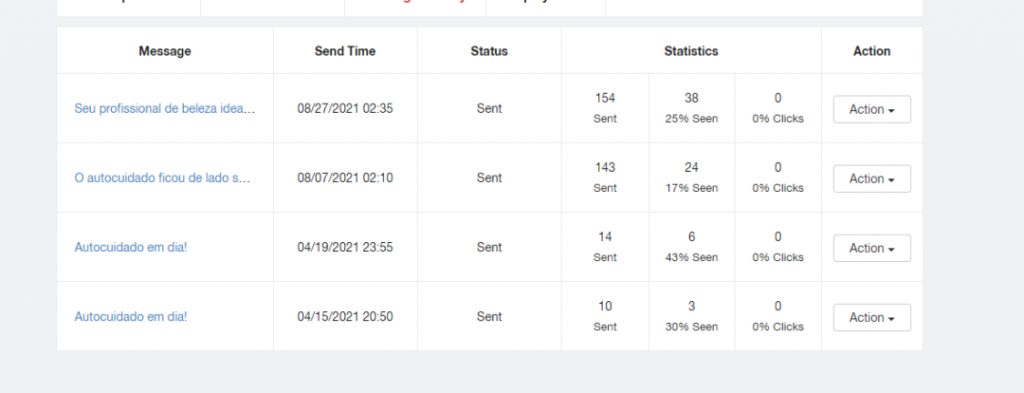
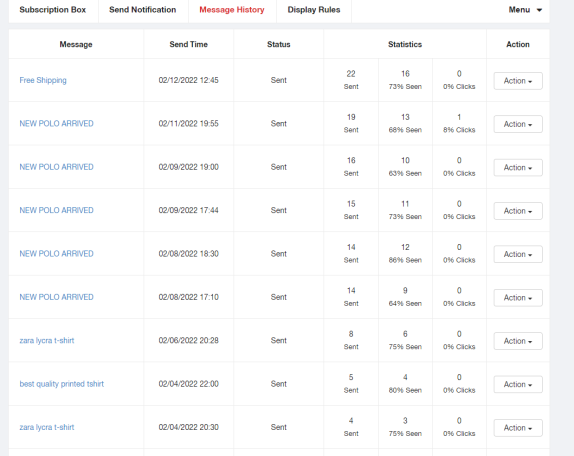
.
We don’t have a bug bounty program but we are happy to give you a small reward if you can show a potential security bug to us.
We pay rewards for high risk bugs that could affect our system operation or customer’s data.
Important: We only accept high risk XSS bug reports if you can save a script to one of our actual merchant accounts (not your own Zotabox account or a ‘victim’ account you create). Please verify before submitting your report.
You can report a high risk security bug to customerservice@zotabox.com
You can cancel your Zotabox subscription or trial on your Zotabox account page (upper right corner of your Zotabox dashboard).
Shopify merchants can also remove our app in your Shopify admin.
You may also unsubscribe from our emails at the bottom of the email.
We wish you the best with your online store and hope to see you back when you need an affordable package of 20+ promotional sales tools to boost your website sales.
Please LOGIN to the website you wish to delete on your Zotabox dashboard, then go to ‘Advanced Settings’ to delete this website.
If you wish to delete your WHOLE Zotabox account, please go to your Zotabox account page (upper right corner of your Zotabox dashboard).
IMPORTANT: Once you delete a website or your WHOLE Zotabox account, it can not be recovered.
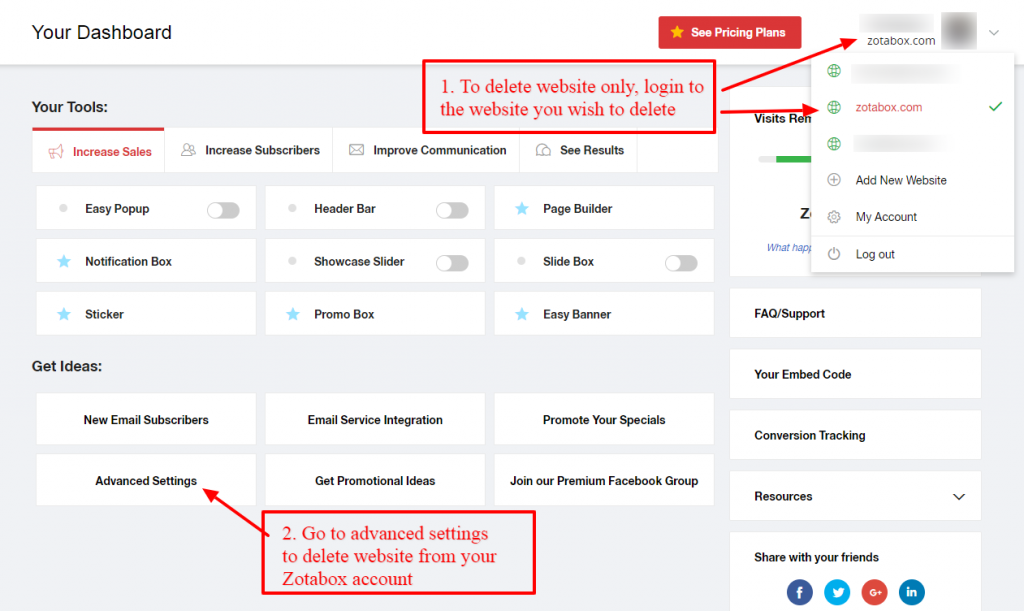
Yes, Zotabox offers a refund policy for subscription plans as follows:
- For monthly subscription plans, you can request a full refund within 7 days of the purchase date.
- For annual subscription plans, you can request a refund within 30 days of the purchase date. However, a fee equivalent to one month of service (based on the monthly subscription rate) will be deducted.
After these periods, no refunds will be provided for either the monthly or annual subscription plans.
If you exceed 120% of your visit limit for the current calendar month, your Zotabox tools will automatically turn OFF.
(Your billing cycle may not align exactly with the start of the calendar month.)
For example, on the Starter Plan, your tools will turn off after 6,000 visits in the current month. For the Express Plan, the limit is 30,000 visits, and so on.
You will receive automatic email notifications when you reach 95% and 120% of your monthly visit limits.
Options When You Exceed Your Visit Limit
If your tools are turned off due to exceeding your monthly limit, you now have two options to keep them running:
1️⃣ Buy Visit Credit:
- Purchase additional visit credits anytime from your Zotabox account.
- These credits will never expire and will only be used in months when you exceed your plan’s visit limit.
- To buy visit credit, go to My Account > Buy Credit. This is a perfect Plan B for unexpected spikes in website traffic.
2️⃣ Upgrade Your Plan:
- Move to a higher plan with a larger monthly visit limit.
- Any unused portion of your current plan will automatically be credited toward your upgrade.
Resetting Limits
Your visit count will automatically reset to zero at the beginning of the next calendar month (12:00 am GMT+0), and your tools will be reactivated.
How Visits Are Tracked
Zotabox tracks website sessions, not impressions or clicks, for easier comparison with your Google Analytics data. This avoids complications from multiple active tools or display settings.
If you notice a significant difference between Zotabox’s tracking and your Google Analytics data, please provide a screenshot of Google Analytics – Audience – Overview – Sessions for the current month.
Free Trial
There are no visit limits during the 14-day premium trial.
Request a One-Time Free Reset
If you experience an unusually high traffic spike, you can request a one-time reset of your visit limit for free by emailing customerservice@zotabox.com.
Need More Information?
- Visit our pricing page to view available plans and credits.
- Custom plans are available for businesses needing over 150,000 visits per month. For a personalized quote, email customerservice@zotabox.com (include your website URL).
- Explore our promo idea page for tips to increase website engagement.
- Check your current plan or purchase visit credit on your account page.
With this new Visit Credit feature, you’ll have peace of mind and flexibility to handle sudden traffic spikes while keeping your tools active!
Facebook Live Chat
To connect Facebook Live Chat to your website you must meet the following conditions:
1. Please make sure your browser popup blocker is disabled IF the blue ‘Connect Facebook Page’ button keeps loading.

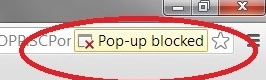
2. You must have a https: website to install Facebook live chat (not http or local host).
3. You MUST have installed one of our Zotabox apps (ex. WordPress, Shopify etc) or manually embedded our code in your website admin to display our tools on your website.
You can find our apps and manual code here. (You will need to create a Zotabox account first).
3a. WordPress users, if the facebook icon does NOT display on your website please manually embed our general code to avoid conflicts with custom themes.
4. You must have admin access to the fanpage you wish to connect to and be logged in to the correct facebook account.
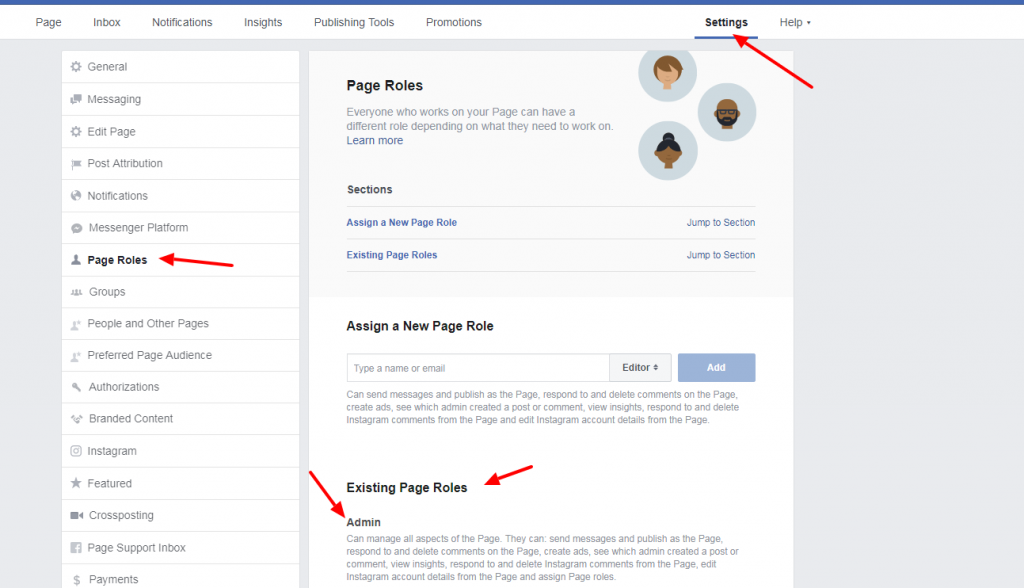
5. If you want to connect to another fanpage please disconnect on our setting page (and be logged into the correct facebook/fanpage account to re-connect to your new fanpage).
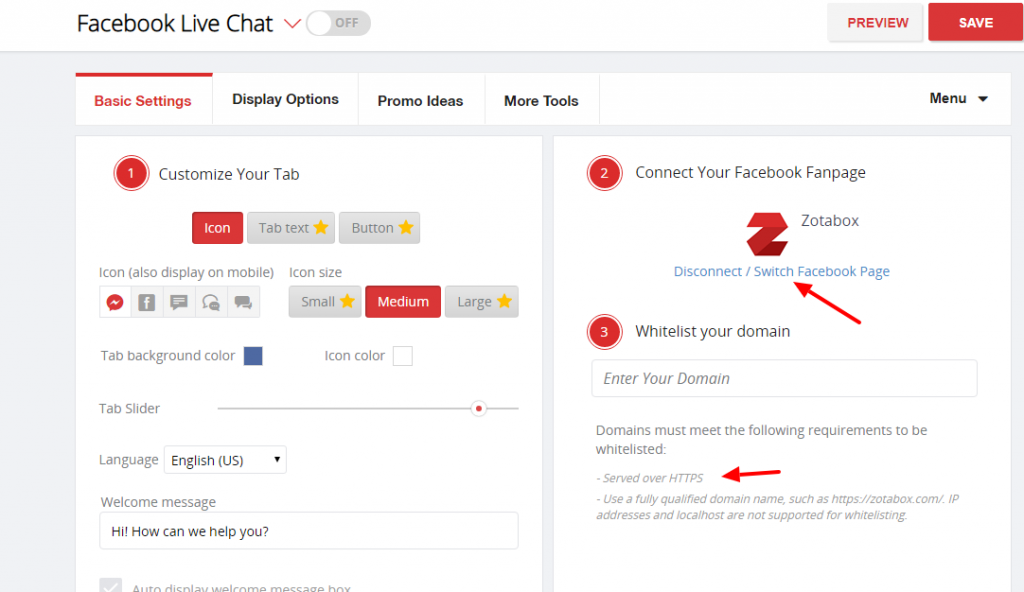
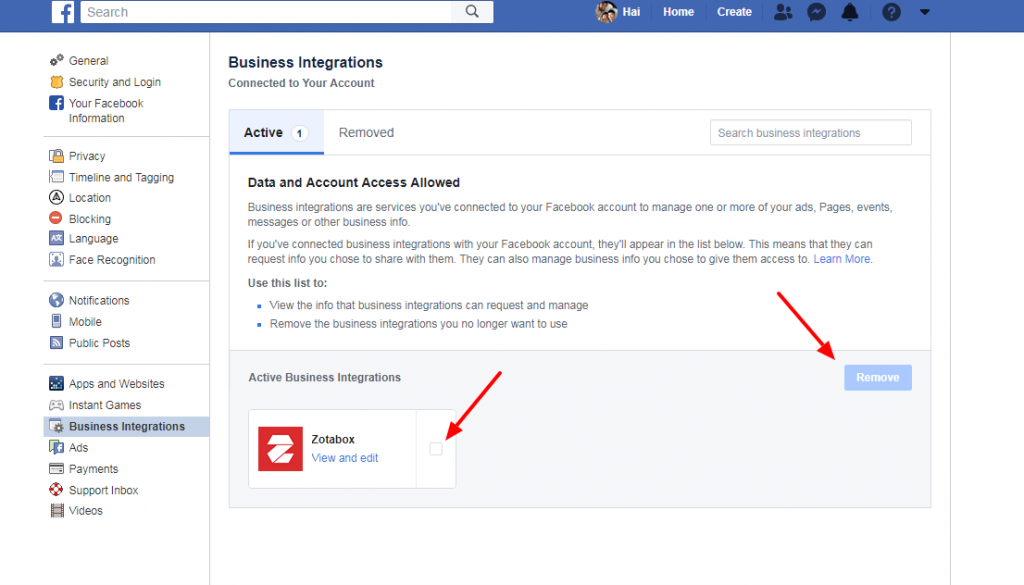
- To remove the ‘guest’ option inside your Messenger Chat, please open your Facebook fanpage ‘settings.
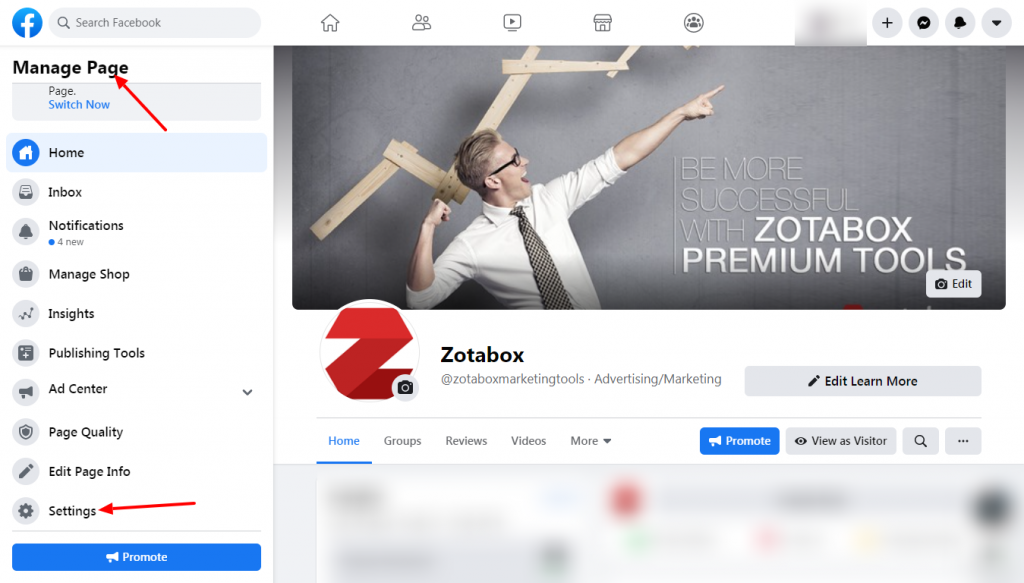
2. Go to “Messaging’, ‘Add Messenger to your website’, ‘Get Started’.
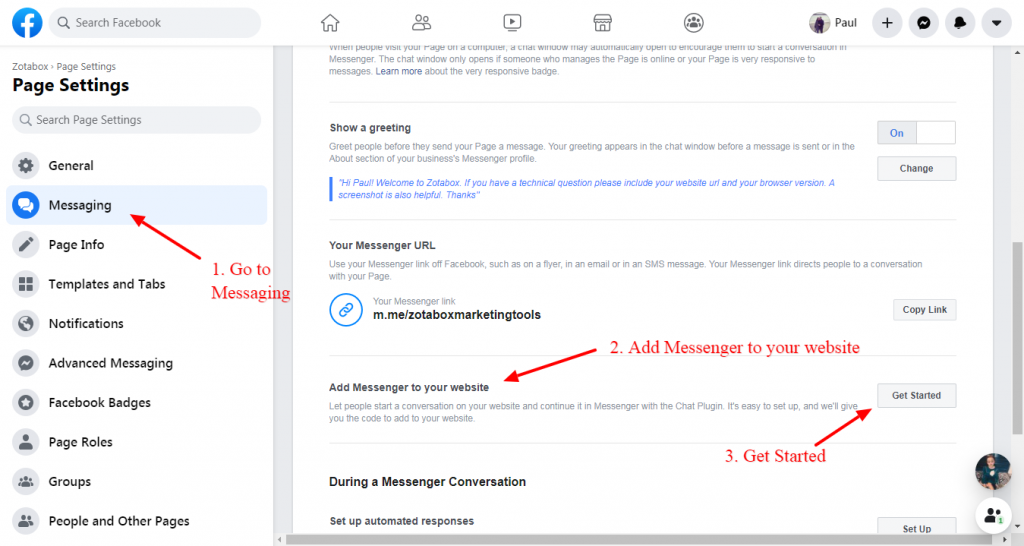
3. Choose ‘Turn OFF Guest Mode Status, then click ‘Next’ 2 times, then FINISH.
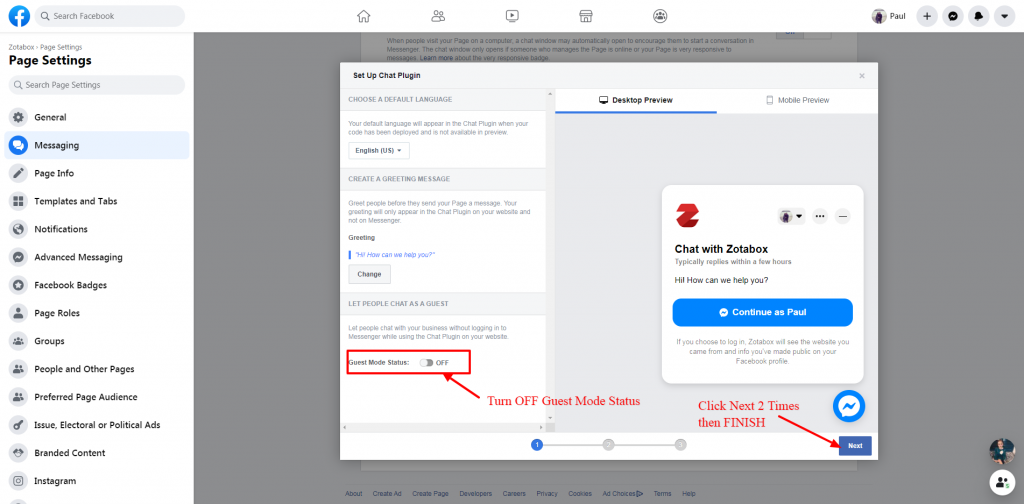
4. Refresh your website where your facebook chat appears.
You can add /#zbrefresh to your website url to refresh website. (Ex. https://yourdomain.com/#zbrefresh).
5. Please enjoy your 20+ tools included in your Zotabox package. For promotional ideas for your website, click here.
We are sorry, Facebook has removed the ‘x’ to close the chat box and automatically opens the chat box when your visitor enters your site.
We can not override this.
Your visitors can click your icon or tab to close the chat box.
Zotabox can only display the Messenger icon on your website. The chat window is 100% controlled by Facebook.
To have the chat box display on your website (instead of redirecting to a new Messenger tab), you MUST meet the following facebook conditions. If you still have issues after meeting ALL these conditions, you will need to contact Facebook for support.
WHITELIST your domain in your fanpage settings and save on the Zotabox setting page (and refresh your website). (Be sure to copy and paste your website domain from your browser window to your fanpage Whitelist settings. You need to have admin access to whitelist your domain on your fanpage).
Facebook chat will only work with fanpages or business pages (not personal facebook accounts).
Have absolutely NO restrictions in your fanpage settings (including age, country, messaging, tagging, languages etc.) Live chat will NOT work with ANY restrictions on your fanpage settings.
Your facebook fanpage must be PUBLISHED.
Facebook Live Chat will only work with secure websites. https:// (NOT http://)
Disable any ‘adblocker’ extensions in your browser settings.
Refresh your website browser (ctrl F5) IF the live chat appeared on your site before.
In some cases, Facebook will block a whitelisted domain. We do not know the reason and can not override this. Please contact Facebook support directly to help you in this case.
(Our custom icon will open a New Messenger tab in this case).
WordPress users, if you have whitelisted your domain (by copying and pasting your domain url) and the icon still does not display, please embed our code manually using these easy instructions to avoid conflicts with custom themes.
A slow internet connection may cause the default chat icon to display slower or not at all. Please choose a custom icon to redirect to Messenger in this case.
If you meet ALL of facebook’s conditions, please contact Facebook support. Zotabox is unable to help you in this case. (99% of merchants who meet ALL of the above conditions can display the live chat on their website).
You maybe redirected to the Messenger app on mobile browsers IF you meet these conditions.
Facebook will ask your visitors to create a Messenger account if they do not have a Messenger or Facebook account already but with almost 2 billion active users on Facebook/Messenger most of your visitors will already have an account.
Everything ‘inside’ the chat box is controlled by Messenger.
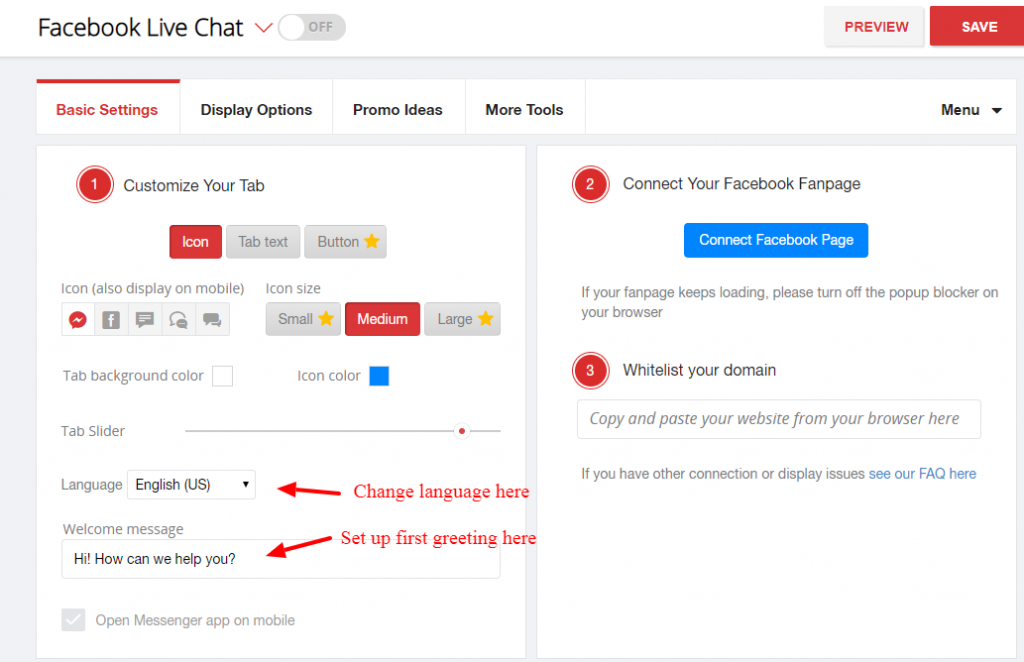
Please go to your facebook fanpage or business page “settings – messaging” to create a greeting, instant message and scheduling.
The chat box on mobile devices is controlled by Facebook and your browser (ex. Safari opens Messenger on a new tab).
On mobile devices, you will be redirected to the Messenger app IF:
A. You click on our custom icon before the facebook script loads (Please wait a couple of seconds)
B. You have an old operating system or mobile browser.
C. Your visitor has not opened Messenger within their mobile browser before. Your visitor will be asked to login OR create a Messenger account and then will not be asked again.
Note: Messenger will NOT auto open the chat box on mobile devices. Your visitor HAS to click the mobile icon.
Messenger will display ‘full screen’ on mobile devices. This is a Messenger setting that we can not override.
Redirecting to a Messenger is a browser/Facebook issue. Zotabox can not control this. Please make sure you also meet ALL of Facebook’s requirements to display live chat on your website.
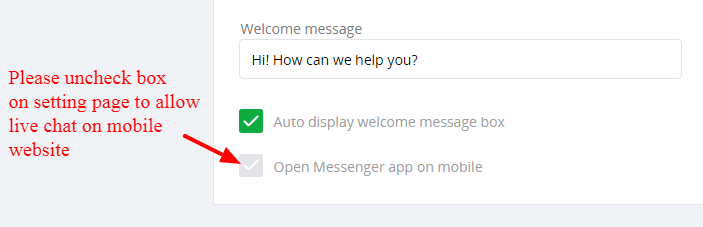
This message is from Facebook’s spam protection.
Only a few of your customers will see this.
We can not control who sees this message on our end.
Facebook 100% controls the chat box, not Zotabox.
They have decided to always display the chat box to your website visitors.
If your chat box does not display please see this FAQ.
Please go to your facebook fanpage – messages to see incoming messages from your visitors.
Your visitors will see your reply LIVE on your website in THEIR browser (you will see THEIR messages in your facebook fanpage).
Please install the PAGES MANAGER app on your mobile device to receive messages on mobile devices.
You need admin access to your facebook fanpage to see and respond to messages from your website visitors.
When testing on your website you will see YOUR name in the Messenger chat box (Your website visitors will see THEIR NAME when visiting your website)
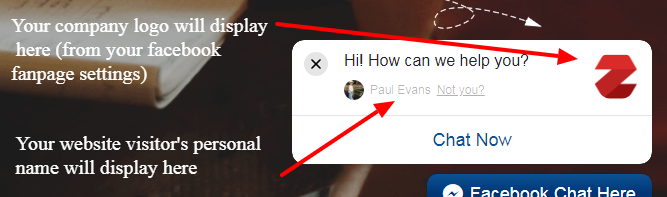
Please install the Facebook Pages Manager app to manage mobile notifications for your business facebook fanpage.
Be sure your notifications are turned ON for your “Pages Manager” AND your general phone notifications for “Pages Manager”.
Also, make sure any ‘Do not disturb’ settings are turned OFF on your phone and ad blockers are disabled.
This problem is caused when another facebook script on your website is overriding the language settings of our facebook live chat.
Example: //connect.facebook.net/en_US/sdk.js (on your website) should be //connect.facebook.net/pl_PL/sdk.js (or your language)
(en_US = English) (pl_PL = Ex. your language)
You may need a developer to help you update the scripts on your website. We can not do this on our end.
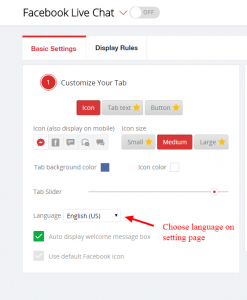
This is a feature of Facebook to protect your website visitors.
Yes, you can use our custom CSS to customize where the icon displays on mobile devices.
Your developer will be able to help or we can do a one-time simple adjustment (such as move icon or change color) for you at no additional charge.
Yes, please go to your dashboard – upper right corner to add another website to your zotabox account.
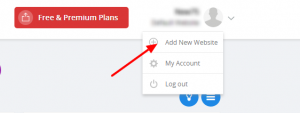
If you would like to add another Facebook Live Chat to the SAME website, please use our multi-tool feature on the setting page.
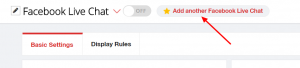
Facebook does not support live chat on Internet Explorer.
Our custom tabs will ‘redirect’ customers to Messenger on another IE browser tab.
The default Messenger icon does not load well in IE.
When testing, you will see YOUR social account (to share your website or ‘chat’).
When your VISITORS come to your site they will see THEIR social account (when sharing your website or in the chat box).
We hope this clears up any confusion.
Contact Form
If you are not receiving emails with our contact form, please check your spam box and add mailer@zotabox.com to your contact list.
If this does not work, try a Gmail recipient email address (very important).
If the Gmail address works, please tell your local internet service provider to ‘allow’ emails from Zotabox.
Following these steps will solve this issue in 99.5% of cases.
Yes, our contact form uses Ajax loading/validation technology to prevent spam and robot submissions. Thousands of merchants are using our contact form without any problems.
If you receive any messages not from mailer@zotabox.com, then they are not from our contact form (please check to see if you have any other default contact forms installed on your website – even if they are not turned on).
In rare cases where you are receiving spam messages from mailer@zotabox.com you can turn on our advanced re-captcha feature in your advanced settings on your Zotabox dashboard.
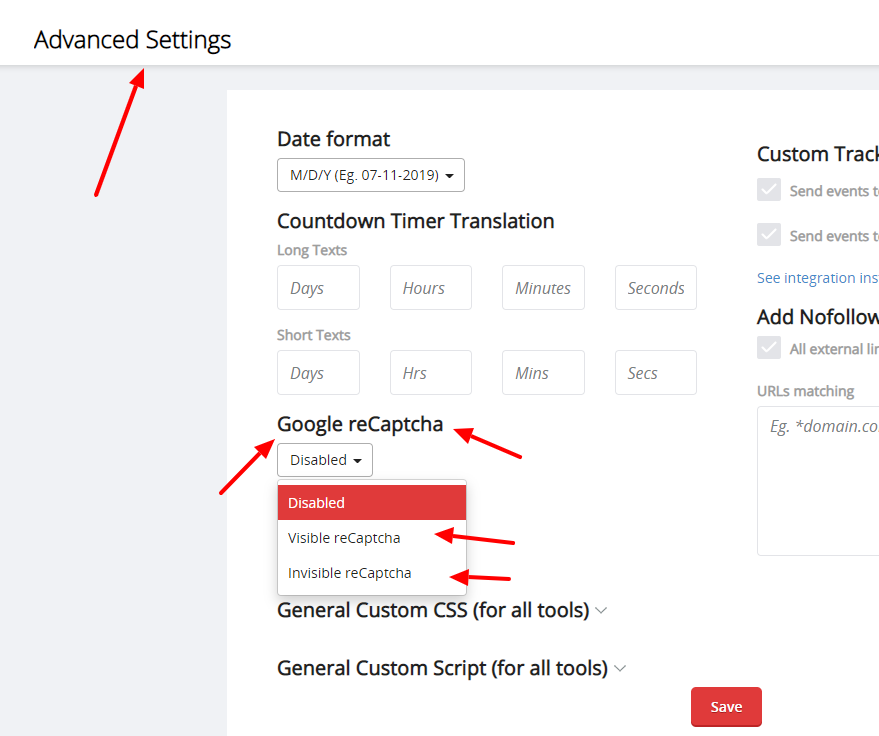
Yes, you can add multiple contact forms (and other tools) to your website using our ‘multi-tool feature on the setting page.
Please scroll over the top of the setting page to add another contact form to your website.

All correspondence is sent to your ‘recipient’ email address on the contact form setting page.
Visitor emails collected by using our contact form can integrate with Mailchimp when added to your email list by checking ‘Add contact to email list’ on the setting page. The merchant is responsible for complying with relevant privacy laws.
You can also collect new email subscribers by using one of our email collection tools such as our Email Capture Popup or Email Capture Bar.
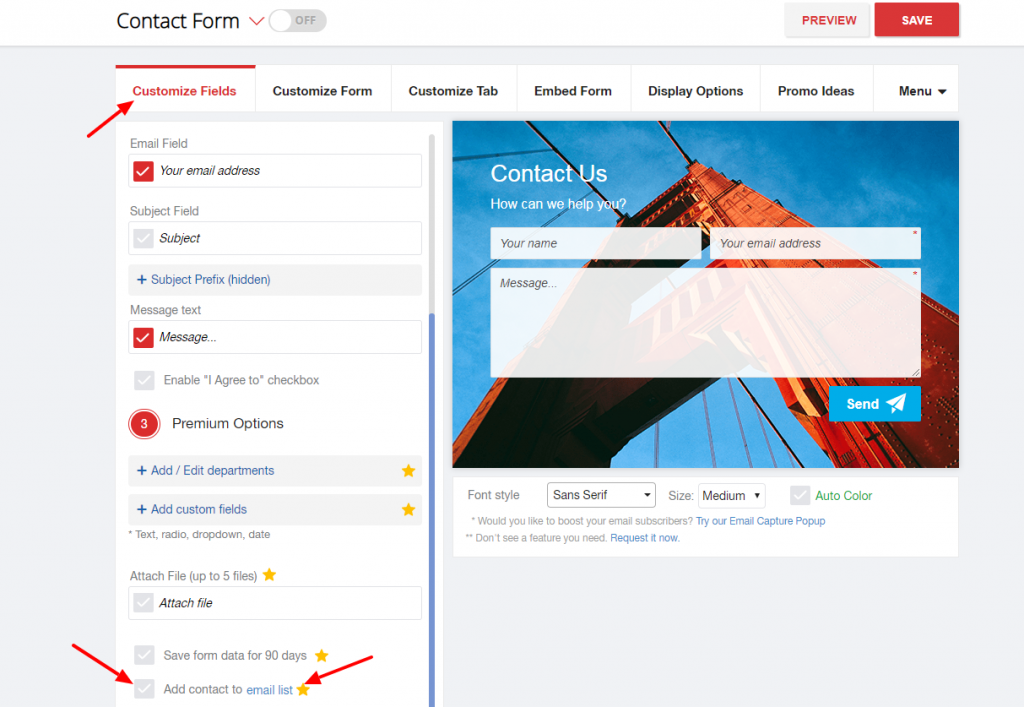
We set your customer email in the “Reply-To” field in the email header. So when you click reply, the email will be sent to your customer email address, not our sender email.
Also, when you use our ‘auto-response’ the ‘actual’ sender will be mailer@zotabox.com but your customers will see your email address as the ‘reply to email’ and reply directly to you.
Your visitors will NOT see mailer@zotabox.com when you reply to them.
You can test this by replying to your ‘test email address’.
Visitor messages sent using our contact form are delivered via secure Amazon servers.
Zotabox keeps a log of messages for 30 days to check for spam and fix bugs.
Private messages are encrypted and can not be read by Zotabox.
You can ‘collect’ and store your visitor’s email address by clicking the ‘add contact to email list’ box on the contact form setting page and retrieve your new subscribers emails on the dashboard stats.
Merchants are responsible for complying with relevant privacy laws.
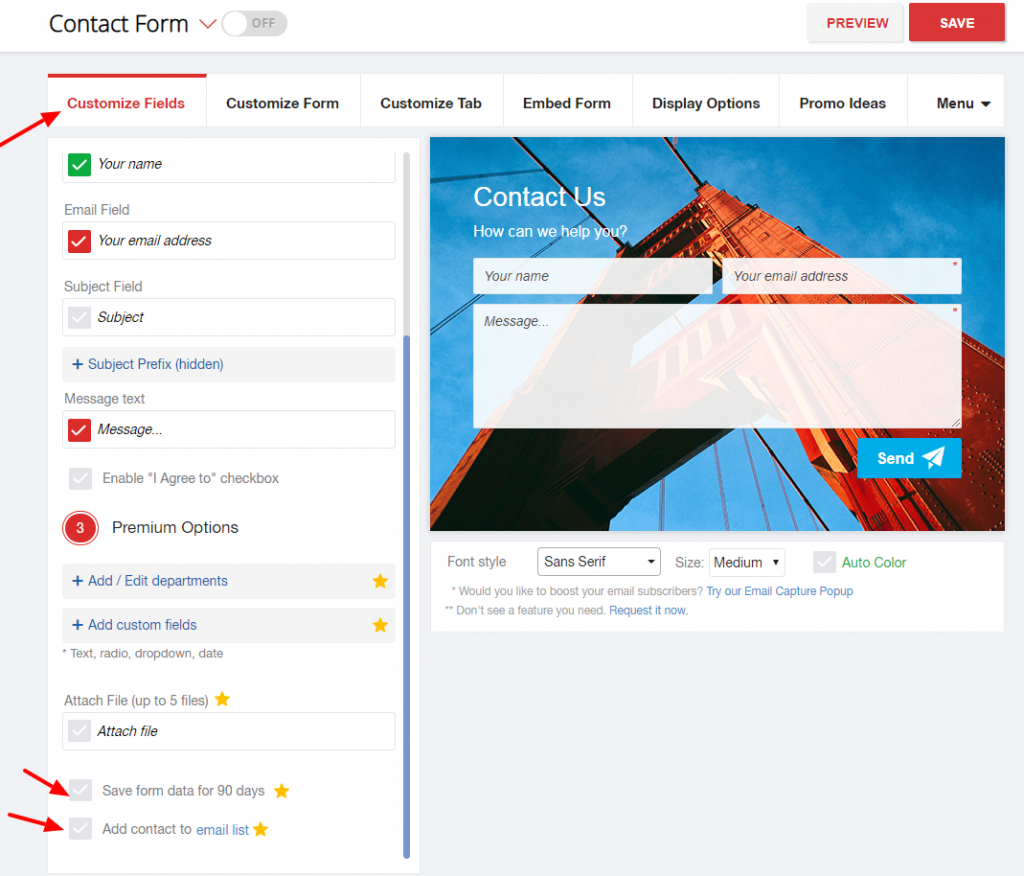
Your customers can attach up to 5 files of 5 MB each.
We support most file types except program or executable files.
Mailchimp only adds NEW email addresses to your Mailchimp lists (not addresses already on or previously deleted from your mailchimp list).
Please use a NEW email to test email capture tools. Also, if you click ‘double opt-in’ on the zotabox setting page (https://zotabox.com/dashboard/emailservices/) your customers will need to click the confirmation link in a verification email to be added to your mailchimp list.
You can uncheck this box to allow for single opt-in (without verification step).
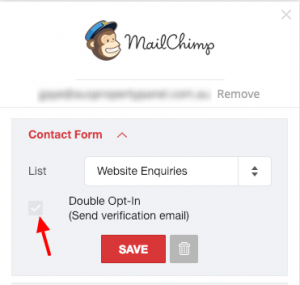
Note: Your field names must be the EXACT SAME NAME on your Zotabox setting page and your Mailchimp (or other email marketing provider) list to integrate correctly.
Please make sure first and last name are ‘not required’ in Mailchimp. In Mailchimp, go to ‘Lists’ – ‘Settings’ – ‘List Fields and *MERGE* Tags’. Make sure First and Last Name ‘Required’ Boxes are UNCHECKED.
For Klaviyo merchants, please make sure you have a valid Klaviyo API key. Please see this link for more information.
Yes, you can use this code to open a zotabox popup or any tool with a custom link on your website.
Please use this code to open our tool with your custom link: #zbwid-Tool ID
Or use this code in your HTML source editor:
< a href="#zbwid-Tool ID“>Show any tool< /a>
Or use this code in your JavaScript code:
Zotabox.show(Tool ID)
You can see the Tool ID in your browser title bar when on the Zotabox setting page.
You may need a developer to help you.
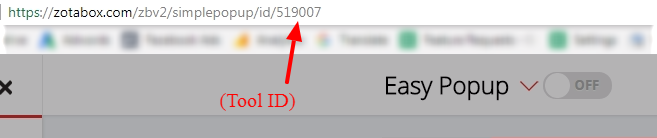
Yes, you can. Please go to the ’embed form’ tab on the contact form setting page. (Shopify users can find some embed instructions on this page).

Yes, please see the tab settings on the setting page to select the ‘No Tab’ option.
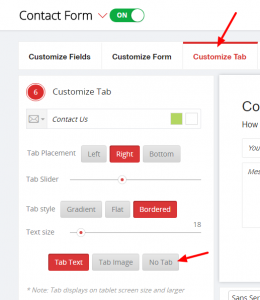
Yes, you can use our custom CSS to customize where the icon displays on mobile devices.
Your developer will be able to help or we can do a one-time simple adjustment (such as move icon or change color) for you at no additional charge.
Zotabox currently does not have the ability to ‘store’ a PDF to send to your customers. We recommend uploading your file to Dropbox or Google Drive and giving your customers the download link.
First, please add your new contacts to your ‘mailing list’ on your contact form setting page (Merchant is responsible to ensure you have permission to send non-support emails to your new contacts and be GDPR compliant).

Second, integrate with Mailchimp etc on your Zotabox dashboard – Email Service Integrations. Mailchimp will ONLY add new emails to your lists (please test with NEW emails only – not previously used or deleted emails).
Promo Bar
Yes, please send a ‘bug report’ or contact us at customerservice@zotabox.com to report the conflict (please include your website url). We can usually fix header bar conflicts in 1 business day, no charge.
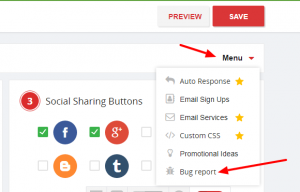
Email Capture Tools
Your email subscribers are on the dashboard -settings – new subscribers – https://zotabox.com/dashboard/subscriber.
You can also integrate your new subscribers with some popular email service providers on the settings – email service providers: https://zotabox.com/dashboard/emailservices/
Mailchimp only adds NEW email addresses to your Mailchimp lists (not addresses already on or previously deleted from your mailchimp list).
Please use a NEW email to test email capture tools. Also, if you click ‘double opt-in’ on the zotabox setting page (https://zotabox.com/dashboard/emailservices/) your customers will need to click the confirmation link in a verification email to be added to your mailchimp list.
You can uncheck this box to allow for single opt-in (without verification step).
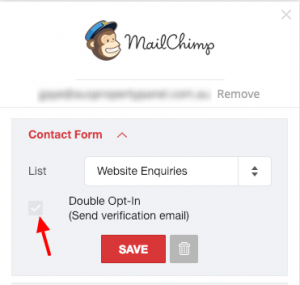
Note: Your field names must be the EXACT SAME NAME on your Zotabox setting page and your Mailchimp (or other email marketing provider) list to integrate correctly.
Please make sure first and last name are ‘not required’ in Mailchimp. In Mailchimp, go to ‘Lists’ – ‘Settings’ – ‘List Fields and *MERGE* Tags’. Make sure First and Last Name ‘Required’ Boxes are UNCHECKED.
For Klaviyo merchants, please make sure you have a valid Klaviyo API key. Please see this link for more information.
Yes, you can use this code to open a zotabox popup or any tool with a custom link on your website.
Please use this code to open our tool with your custom link: #zbwid-Tool ID
Or use this code in your HTML source editor:
< a href="#zbwid-Tool ID“>Show any tool< /a>
Or use this code in your JavaScript code:
Zotabox.show(Tool ID)
You can see the Tool ID in your browser title bar when on the Zotabox setting page.
You may need a developer to help you.
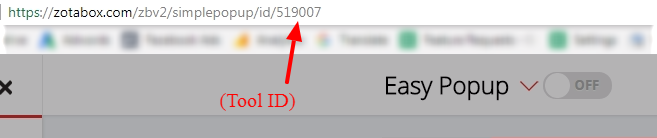
Social Accounts
Facebook automatically chooses what images etc to use when your visitors ‘share’ your website.
Note: Facebook requires your website is public (not password protected) to automatically choose images to share. Please test share feature on live website.
You can ‘tell’ Facebook what images to share by using the following code.
Here are some quick instructions to embed social meta tags to Shopify theme.
You may need a developer to help you.
If your image displays incorrectly in your facebook post, your site needs to have a ‘ og:image ‘ tag to display your image correctly. You may need to speak to a developer to help you with this issue.
On some social tools you can choose to allow your customers to ‘share’ your website with their friends OR ‘follow’ your social account.
For the ‘share’ option we do NOT need your social account information.
Currently, our social mobile tool only allows the ‘share’ option. The ‘follow’ option is available on our other social tools. We hope to add the ‘follow’ option to other tools in the near future. Thank you for your patience.
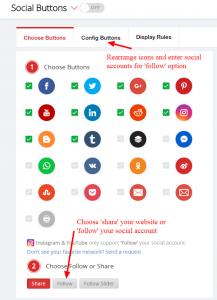
Please use our social mobile bar to display social buttons on mobile devices.
The Social Mobile Bar only supports the ‘share’ your website option (not the ‘follow’ your social account – except Youtube and Instagram).
If you choose ‘follow’ your social account on desktop (or Youtube or Instagram on mobile), please enter your social account on the ‘configure’ or ‘Update’ tab on the Zotabox setting page.
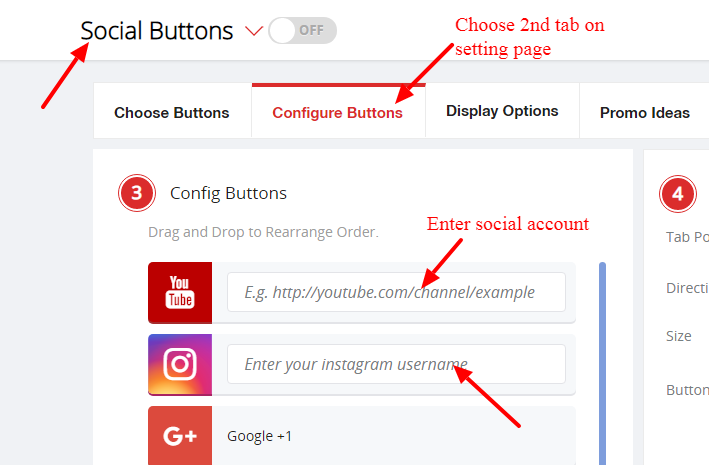
Please choose ‘follow’ your social account then ‘configure’ your social account to add/edit your social account.
Please note that the social mobile bar only offers the ‘share’ your website option (not the ‘follow’ your social account).
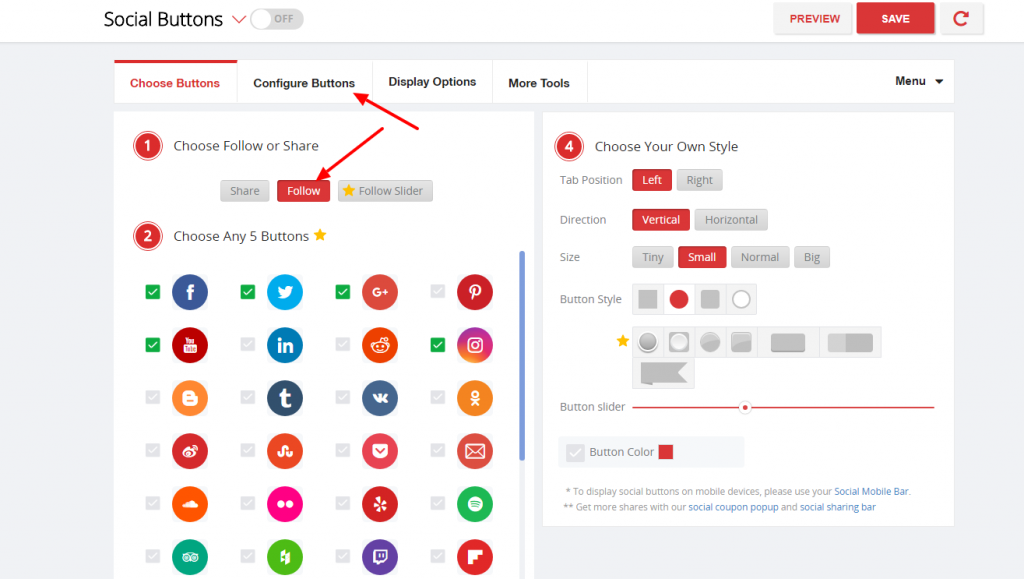
Please ‘configure’ your messaging buttons on the setting page.
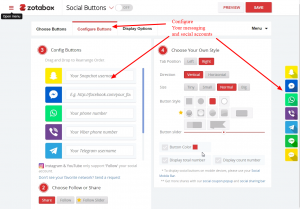
Your website visitors will need to install a QR code reader on their mobile phone to read your code and message you on their mobile device.
Your customer must also have the messaging app installed on their phone to message you via Whatsapp, Messenger etc.
Instagram only supports the ‘follow’ your social account option, not ‘sharing’ your website option.
Please enter your instagram account on the 2nd tab on your Zotabox setting page.
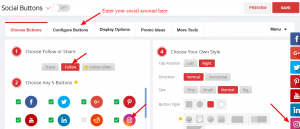
Our social buttons are currently not ’embeddable’.
We intend to add this feature in the coming months after we complete our current priorities.
Thank you for your patience.
Your website visitors need to have whatsapp installed on their mobile device or computer to use our whatsapp (contact or share) button.
This is a limitation of whatsapp. They currently do not request ‘non-users’ to automatically create an account.
The share totals (per your website page) come directly from the social networks. Zotabox can not change or alter these totals. To compare your totals to a 3rd party provider, please enter your page url at sharedcount.com.
Some networks, no longer support share totals. Ex. Twitter and G+.
Youtube does not support custom channels. Ex. https://youtube.com/c/….
Please use this format – https://youtube.com/channel/….
Click on ‘Home’ tab above video (not the home tab in left column) to get standard channel url and copy and paste in Zotabox setting page.
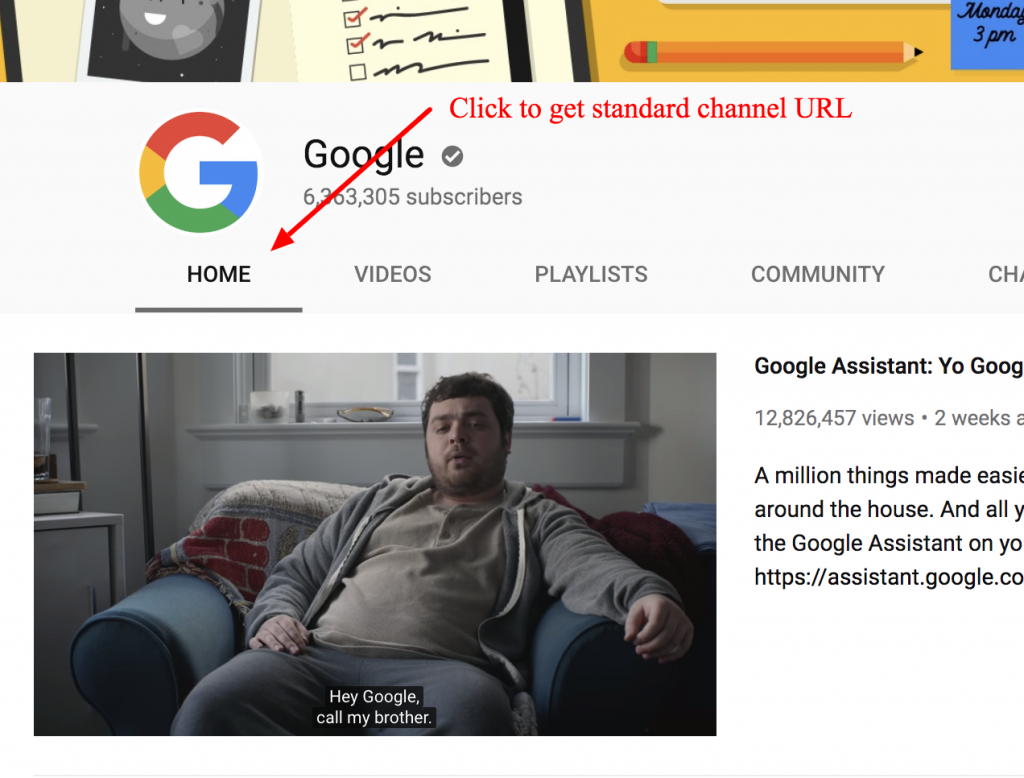
When testing, you will see YOUR social account (to share your website or ‘chat’).
When your VISITORS come to your site they will see THEIR social account (when sharing your website or in the chat box).
We hope this clears up any confusion.
Testimonial
We are sorry, the Testimonial tool displays on tablet size screens and larger (they do not look good on smaller mobile screens).
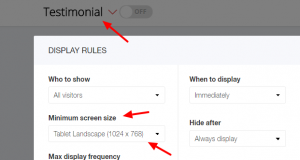
Yes, of course.
Just upload images of your products and edit the descriptions.
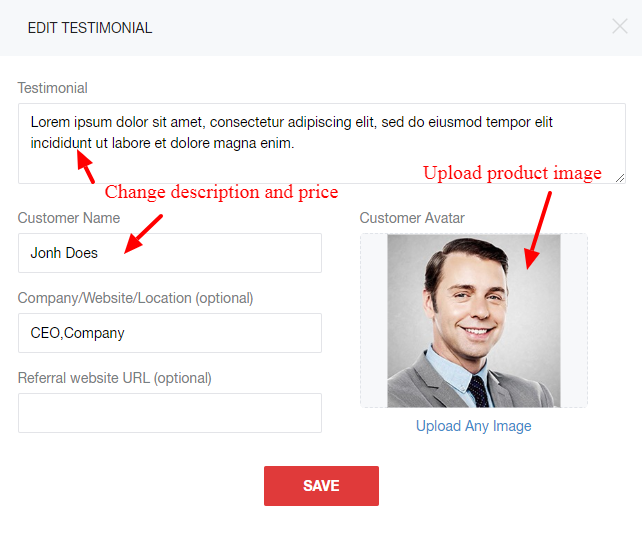
Misc
Choose where and when to show your promotions to achieve maximum effect.
Where to display:
This maybe the most important consideration when setting up your new promotions. You may not want to display your promotion on every page of your website.
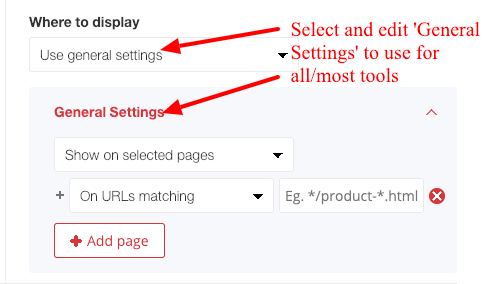
You can also select to display/don’t display on some pages such as your cart/home page/FAQ page etc.
(Note: Shopify does not allow 3rd party tools on the checkout page).
You can get creative with certain tools such as popup to display ‘on exit’ on certain pages only, IF you would like to reduce cart abandonment or if your visitor exits a certain product page (or category).
Who to show:
Do you want to display your promotions to all visitors? Maybe not.
Maybe you want to show your news or promotion to returning visitors who are familiar with your site.
How about first time or new visitors? You can give them a special ‘don’t go away’ discount’ that your regular visitors will not see.
Note: Visitors are tracked via anonymous cookies placed on their browser to enable our tools to display properly. A new visitor that clears cookies or uses another computer or browser may see the same promotion again. You can see our visitors privacy policy here.
You can also choose to display to ‘active visitors’ who have clicked 3 or more times or visited 2 or more pages. Great to target your best visitors with a email capture request (give something in return such as a discount or free gift 🙂 ).
When to Display:
Be creative with your promotions. Your visitors may not want to be bombarded on the first page immediately with promotions. You can choose to display your promotions after a few seconds, when your visitor scrolls a percentage down the page or on exit.
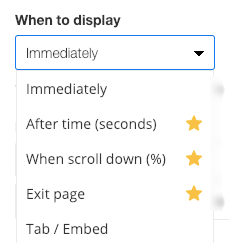
Some tools also give you the option of hiding the tools after a period of time. Useful for say testimonials or simple news where you can free up space on your site after your visitor has read the important information.
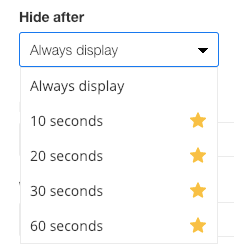
How often to display:
Our popups offer maximum display frequency to match your website needs. Do you want to remind your frequent visitors of your offer every visit or less often?
Note: ‘Every visit’ depends on your visitor’s browser settings. If your visitor’s browser sessions remain ‘open’ for long periods they may NOT see your popup every visit.
In this case we recommend choosing ‘one visit per hour’ to display your popup more frequently.
Please refresh your website browser when testing by adding /#zbrefresh to your website url (ex. https://mywebsite.com/#zbrefresh) to avoid temporary browser cache issues.
To test ‘once per day/week’ etc. , please close your website tab and open again after one hour (our ‘session’ cookies last one hour and may display your tool again within 1 hour).
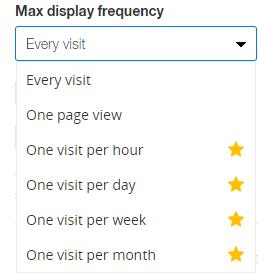
Where to Display (Geo):
Do you want to ‘target’ your promotions by city or country. You can do that with our display options. For example, you may only want to offer free shipping to US residents.
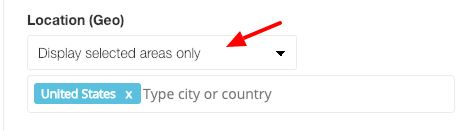
Active/Expire Time:
You can set an activation and/or expire time for your Zotabox tools. Just set the dates and time you wish and your tools will turn on/off at your selected local time.
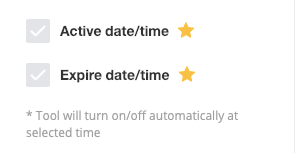
Note: If you use a countdown timer on any of your tools, your tools will automatically turn OFF when the timer reaches zero (or when the expire time has been reached, whatever comes first).
Minimum Screen Size:
Sometimes you may not want to display certain tools or promotions on mobile devices (or display ONLY on mobile devices).. You can preview your tools on the setting page for different devices.
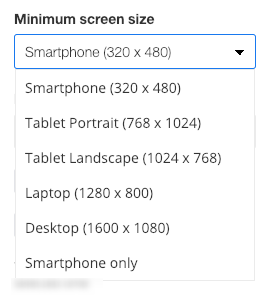
Note: Some tools automatically do NOT display on smaller mobile screens.
Multi-tool feature:
With our ‘multi-tool’ feature you can add multiple popups, header bars, contact forms etc to the same website, each with custom display options.

Note: You can set up a ‘general settings’ for all/most of your tools IF all/most of your tools will have the same display setting.
Fixed, Scroll and Smart:
Some tools like our header bar or social mobile bar give merchants the option to set ‘fixed or scroll’ so the tool will remain in place when your visitor scrolls down the page (fixed) or move with the page when your visitor scrolls (scroll).
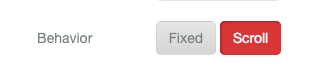
Save and Refresh:
Be sure to save your new display settings and refresh your website on your setting page to see the new changes.
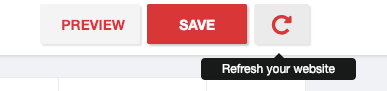
Suggestions and Comments:
We love to hear your suggestions and comments. Please write to us at customerservice@zotabox.com.
We may think your idea is great and implement it right away but we generally prioritize new suggestions based on the number of requests that we receive.
EU Cookie Tools
Non – EU merchants/websites please ‘uncheck’ the ‘Display in EU countries only box’ to test your website.
Please also REFRESH your website on the setting page or add /#zbrefresh to your website url.
Ex. https://mywebsite.com/#zbrefresh.
The default Weebly Cookie bar blocks all other 3rd party app cookies so our cookie bar can’t work properly.